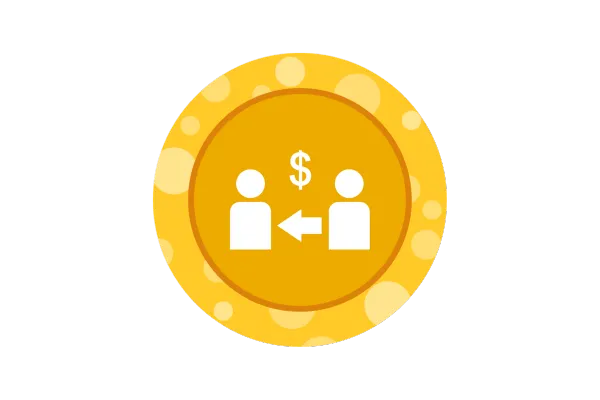
Affiliate Manager: Move Affiliates to Another Campaign
Affiliates from one campaign to another with greater flexibility and control — especially useful when updating commission tiers or managing affiliate tiers (e.g. Basic → VIP).
👀 What’s New?
New "Move to Campaign" option available under Campaign Actions
Accessible from the Affiliate List page or inside the Affiliate Profile
Option to decide what happens to existing customers: Keep them under the old campaign OR Move them under the new campaign
Option to toggle the welcome email for the new campaign
👷 How It Works:
Go to Affiliate Manager → Affiliates Page
Click on the three dots next to the Affiliate → Campaign Actions → Move to Campaign
Choose the target campaign
Decide what happens to the affiliate’s existing customers
Toggle the welcome email if needed
Click Move Affiliate
📌 Customer Handling Options:
Keep them in the old campaign: Existing customer commissions remain on the old campaign; new customers will be tracked under the new one.
Move them to the new campaign: Past commissions stay with the old campaign; future commissions from old customers shift to the new one.
⭐ Why it Matters:
This feature gives you more control over affiliate management — whether you're upgrading commissions, reassigning partners, or segmenting your campaigns. It helps maintain continuity in tracking and payouts, while giving flexibility to adapt your affiliate strategy as needed.
📝 Note: The older campaign will still appear in the affiliate profile (for reference), but the referral links will be hidden. You can still view historical customers and commissions.