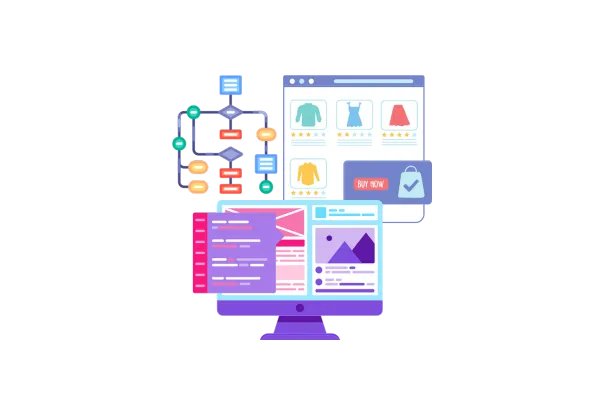
Manual Product Sorting on Product List Page in Ecommerce Stores
Key Highlights:
Display Priority Column
A new column labeled “Display Priority” has been added to the Product List page.
Store owners can assign whole number values to each product to define its display priority.
Lower numbers indicate higher priority (i.e., the product appears earlier in the list).
Alphabetical Tie-Breaker
Products with the same priority value are sorted alphabetically (A-Z) as a secondary sort criterion.
Featured Sorting Option
A new “Featured” sorting option is now available in the builder.
This option reflects the order based on assigned display priorities.
For new store creations, “Featured” is set as the default sorting method.
Store owners can modify this default from the builder if needed.
Validation & Input Handling
Only whole numbers are accepted in the Display Priority field.
Invalid entries (such as letters or decimal values) trigger error messages prompting correction.
User Interface & Experience
Priority values can be manually saved via a “Save” button which appears if any changes are made.
Product order updates reflect immediately on the Product List Page.
How to Use It
Navigate to Sites > Stores > Select Store > Products.
Use the new Display Priority column to assign priority values (whole numbers only) to each product.
To apply sorting:
Open the Product List page in the builder.
Select the Product List element.
In the Advanced Settings, choose Featured from the sort dropdown.
Click Save to publish the updated sorting order.
Important Notes & Edge Cases:
Products with lower Display Priority numbers appear first.
If multiple products have the same priority, they are sorted alphabetically (A-Z).
The " Featured " sorting option reflects this logic and is the default for new stores.
Existing stores retain their current sort settings; this update does not override them.
Only whole number inputs are allowed; invalid entries will show an error.
Out-of-stock products always appear at the end of the list, regardless of priority.
Images:
Display Priority Option:
Featured Sorting option to reflect priority order in Product list:
Sorting settings: