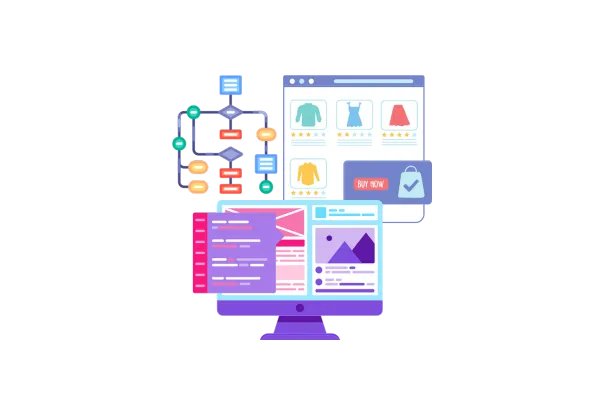
Customer Login for Ecommerce Stores
We’re excited to announce the
Customer Login
feature for Ecommerce Stores! Store owners can now enable a Customer Login Portal directly within their store pages, making it easier for customers to log in, access past orders and more — all from a seamless in-store experience.
Key Capabilities
Login Button in Store Navigation: A new toggle option is available to enable/disable the Customer Login button directly in the navigation menu. Customization options include:
Customer Login Icon Color
Ability to add more Menu items and set their redirection
Open in New Tab Toggle – decide whether the login page opens in a new tab or within the current one.
Customer Dropdown Menu (Post Login): After a customer logs in, clicking the profile icon reveals a clean dropdown with following options: Orders, Logout
How to Enable It?
Open the Store Builderand navigate to your store pages.
To access customer login, click on the Navigation Menu then go to: General Settings > Customer Login > “Enable Customer Login Toggle”
Customise Menu items dropdown section to add more options. Redirection can be set for the options in the menu.
Ensure your store domain is added and verified. Link the default page of your domain to any of your existing store pages for the functionality to work correctly.
Additional Notes
This feature is only available on the new Navigation Menu (Mega Menu) for Ecommerce stores only.
If the toggle is OFF, the login button won’t be show in the navigation menu.
A valid domain must be added and linked to a store page for login functionality to work. Else the login button be non-functional.
Images
Builder Preview:
User Preview:
Logged In state:
Mobile view:
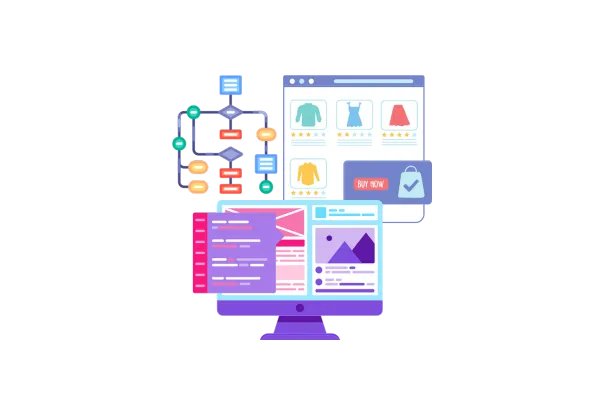
Customer Login for Ecommerce Stores
We’re excited to announce the
Customer Login
feature for Ecommerce Stores! Store owners can now enable a Customer Login Portal directly within their store pages, making it easier for customers to log in, access past orders and more — all from a seamless in-store experience.
Key Capabilities
Login Button in Store Navigation: A new toggle option is available to enable/disable the Customer Login button directly in the navigation menu. Customization options include:
Customer Login Icon Color
Ability to add more Menu items and set their redirection
Open in New Tab Toggle – decide whether the login page opens in a new tab or within the current one.
Customer Dropdown Menu (Post Login): After a customer logs in, clicking the profile icon reveals a clean dropdown with following options: Orders, Logout
How to Enable It?
Open the Store Builderand navigate to your store pages.
To access customer login, click on the Navigation Menu then go to: General Settings > Customer Login > “Enable Customer Login Toggle”
Customise Menu items dropdown section to add more options. Redirection can be set for the options in the menu.
Ensure your store domain is added and verified. Link the default page of your domain to any of your existing store pages for the functionality to work correctly.
Additional Notes
This feature is only available on the new Navigation Menu (Mega Menu) for Ecommerce stores only.
If the toggle is OFF, the login button won’t be show in the navigation menu.
A valid domain must be added and linked to a store page for login functionality to work. Else the login button be non-functional.
Images
Builder Preview:
User Preview:
Logged In state:
Mobile view: