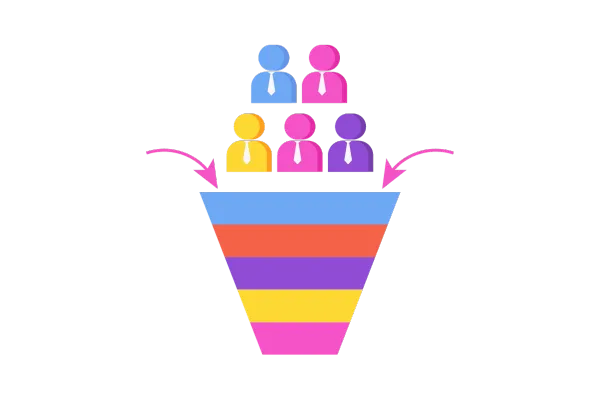
Importing Opportunities!
We're excited to announce a new feature that makes it easier than ever to create and update opportunities: CSV File Importing!
This feature is currently live in Labs under account settings
What's New?
CSV File Import
: Easily create and update opportunities by importing data from a CSV file.
Seamless Integration:
Bring in your opportunities from any platform effortlessly.
Field Mapping
: Map all your fields—standard or custom—with the fields in your imported file.
Tagging:
Add tags to your imported opportunities for better organization and tracking.
Bulk Actions Page
: Check the status of your imported opportunities on a brand-new bulk actions page.
Clean Stats & Error Resolution:
View detailed stats on the number of imported opportunities, success rates, and errors. Follow clear error resolution steps for a hassle-free import experience.
How to use?
Go to Labs> account Settings
Enable "Bulk Opportunities Import"
Go to Opportunities > and under the kebab menu (3 dots menu) find the option to "Import Opportunities"
OR
Once you start Importing, select "Opportunities" and move to the next step
In the next step, upload the file and select whether you'd like to create or update opportunities.
Map all the columns in the CSV file to the corresponding columns in your file.
Review the mapping and confirm bulk action. You can add tags to the contacts associated with these opportunities here.
Under Bulk Actions in Opportunities, monitor your import and check their status
Click on "Show Stats" to see more details about your import; You can check the information about Success and Errors - also find steps to resolve such issues.
Under the 3 dots, click on "View Details" to check more information
Benefits:
Effortless Migration:
Transition opportunities from different platforms smoothly and efficiently.
Customizable Import:
Ensure all your important data is accurately captured by mapping custom fields.
Enhanced Organization:
Use tags to categorize and manage imported opportunities effectively.
Real-Time Monitoring:
Track the progress and success of your imports in real-time, with comprehensive stats and easy error resolution.
Import your opportunities with ease and keep your pipeline up-to-date with just a few clicks.
Note: Currently creating opportunities requires you to fetch information like pipeline ID and stage ID by exporting opportunities. We plan to bring in importing using Pipeline name and Stage name in the upcoming releases.
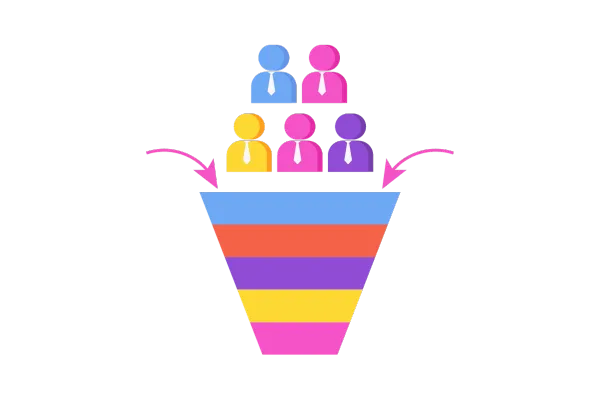
Importing Opportunities!
We're excited to announce a new feature that makes it easier than ever to create and update opportunities: CSV File Importing!
This feature is currently live in Labs under account settings
What's New?
CSV File Import
: Easily create and update opportunities by importing data from a CSV file.
Seamless Integration:
Bring in your opportunities from any platform effortlessly.
Field Mapping
: Map all your fields—standard or custom—with the fields in your imported file.
Tagging:
Add tags to your imported opportunities for better organization and tracking.
Bulk Actions Page
: Check the status of your imported opportunities on a brand-new bulk actions page.
Clean Stats & Error Resolution:
View detailed stats on the number of imported opportunities, success rates, and errors. Follow clear error resolution steps for a hassle-free import experience.
How to use?
Go to Labs> account Settings
Enable "Bulk Opportunities Import"
Go to Opportunities > and under the kebab menu (3 dots menu) find the option to "Import Opportunities"
OR
Once you start Importing, select "Opportunities" and move to the next step
In the next step, upload the file and select whether you'd like to create or update opportunities.
Map all the columns in the CSV file to the corresponding columns in your file.
Review the mapping and confirm bulk action. You can add tags to the contacts associated with these opportunities here.
Under Bulk Actions in Opportunities, monitor your import and check their status
Click on "Show Stats" to see more details about your import; You can check the information about Success and Errors - also find steps to resolve such issues.
Under the 3 dots, click on "View Details" to check more information
Benefits:
Effortless Migration:
Transition opportunities from different platforms smoothly and efficiently.
Customizable Import:
Ensure all your important data is accurately captured by mapping custom fields.
Enhanced Organization:
Use tags to categorize and manage imported opportunities effectively.
Real-Time Monitoring:
Track the progress and success of your imports in real-time, with comprehensive stats and easy error resolution.
Import your opportunities with ease and keep your pipeline up-to-date with just a few clicks.
Note: Currently creating opportunities requires you to fetch information like pipeline ID and stage ID by exporting opportunities. We plan to bring in importing using Pipeline name and Stage name in the upcoming releases.