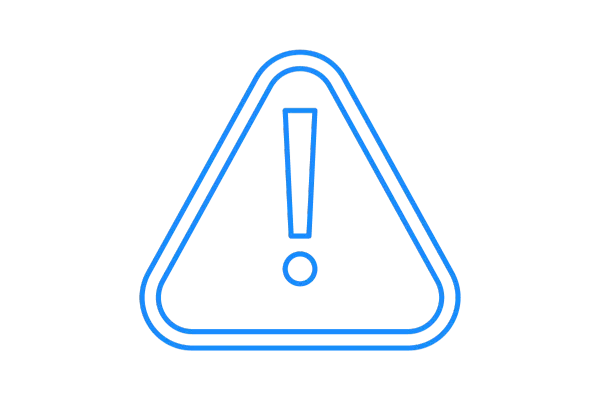
Custom Values / Merge Fields
Custom Values and Merge Fields LIST
Note: In Workflows, you can do everything that Triggers and Campaigns do (and more!). To learn more about Workflows, be sure to take the WebXly CONNECT course or visit Workflows for the quick, most common questions. You can also find the latest list when you create a form or email template as well by selecting. When you choose Custom Values, you'll see the list below - and when you select Custom Values again, you will see your OWN custom values you have created.
INSIDE A CONTACT:

INSIDE A WORKFLOW:

Contact > Full name: {{contact.name}}
Contact > First name: {{contact.first_name}}
Contact > Last name: {{contact.last_name}}
Contact > Email: {{coontact.email}}
Contact > Phone: {{contact.phone}}
Contact > Company name: {{contact.company_name}}
Contact > Full Address: {{contact.full_address}}
Contact > Address 1: {{contact.address1}}
Contact > City: {{contact.city}}
Contact > State: {{contact.state}}
Contact > Postal Code: {{contact.postal_code}}
Contact > Date of Birth: {{contact.date_of_birth}}
Contact > Source: {{contact.source}}
Contact > Website: {{conntact.website}}
Contact > Custom Fields > Date of last stay: {{contact.date_of_last_stay}}
Contact > Custom Fields > Additional Comments: {{contact.additional_comments}}
Contact > Custom Fields > Villa of last stay: {{contact.villa_of_last_stay}}
User > Full Name: {{user.name}}
User > First Name: {{user.first_name}}
User > Last Name: {{user.last_name}}
User > Email: {{userr.email}}
User > Phone: {{user.phone}}
User > Signature: {{user.email_signature}}
User > Calendar Link: {{user.calendar_link}}
User > Twilio Phone: {{user.twilio_phone_number}}
Appointment > Start Date Time: {{appointment.start_time}}
Appointment > Start Date: {{appointment.only_start_date}}
Appointment > Start Time: {{appointment.only_start_time}}
Appointment > End Date Time: {{appointment.end_time}}
Appointment > End Date: {{appointment.only_end_date}}
Appointment > End Time: {{appointment.only_end_time}}
Appointment > Timezone: {{appointment.timezone}}
Appointment > Cancellation Link: {{appointment.cancellation_link}}
Appointment > Reschedule Link: {{appointment.reschedule_link}}
Appointment > Meeting Location: {{appointment.meeting_location}}
Appointment > Notes: {{appointment.notes}}
Appointment >Add to Google Calendar: {{appointment.add_to_google_calendar}}
Appointment > Add to Ical&Outlook: {{appointment.add_to_ical_outlook}}
Calendar > Name: {{calendar.name}}
Campaign > Event, Date, Time: {{campaign.event_date_time}}
Campaign > Event Date: {{campaign.event_date}}
Campaign > Event Time: {{campaign.event_time}}
Message > Message Body: {{message.body}}
Account > Name: {{location.name}}
Account > Full Address: {{location.full_address}}
Account > Address Line 1: {{location.address}}
Account > City: {{location.city}}
Account > State: {{location.state}}
Account > Country: {{location.country}}
Account > Postal Code: {{location.postal_code}}
Account > Email: {{location.email}}
Account > Phone: {{location.phone}}
Account > Website: {{location.website}}
Account > Logo URL: {{location.logo_url}}
Account > Owner > First Name: {{location_owner.first_name}}
Account > Owner > Last Name: {{location_owner.last_name}}
Account > Owner > Email: {{location_owner.email}}
Right Now > Second: {{right_now.second}}
Right Now > Minute: {{right_now.minute}}
Right Now > Time 24h Format: {{right_now.hour}}
Right Now > Time AM/PM Format: {{right_now.hour_ampm}}
Right Now > AM/PM: {{right_now.ampm}}
Right Now > Day: {{right_now.day}}
Right Now > Month: {{right_now.month}}
Right Now > Month Extended English: {{right_now.month_english}}
Right Now > Year: {{right_now.year}}
Right Now > Date (month/day/year): {{right_now.middle_endian_date}}
Right Now > Date (day/month/year): {{right_now.little_endian_date}}
*You can view and add more customer values inside the SETTING section
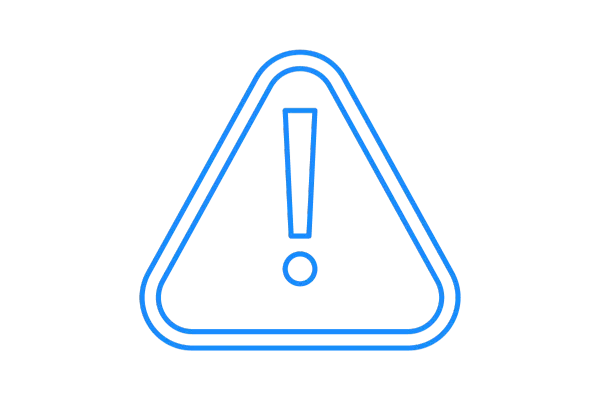
Custom Values / Merge Fields
Custom Values and Merge Fields LIST
Note: In Workflows, you can do everything that Triggers and Campaigns do (and more!). To learn more about Workflows, be sure to take the WebXly CONNECT course or visit Workflows for the quick, most common questions. You can also find the latest list when you create a form or email template as well by selecting. When you choose Custom Values, you'll see the list below - and when you select Custom Values again, you will see your OWN custom values you have created.
INSIDE A CONTACT:

INSIDE A WORKFLOW:

Contact > Full name: {{contact.name}}
Contact > First name: {{contact.first_name}}
Contact > Last name: {{contact.last_name}}
Contact > Email: {{coontact.email}}
Contact > Phone: {{contact.phone}}
Contact > Company name: {{contact.company_name}}
Contact > Full Address: {{contact.full_address}}
Contact > Address 1: {{contact.address1}}
Contact > City: {{contact.city}}
Contact > State: {{contact.state}}
Contact > Postal Code: {{contact.postal_code}}
Contact > Date of Birth: {{contact.date_of_birth}}
Contact > Source: {{contact.source}}
Contact > Website: {{conntact.website}}
Contact > Custom Fields > Date of last stay: {{contact.date_of_last_stay}}
Contact > Custom Fields > Additional Comments: {{contact.additional_comments}}
Contact > Custom Fields > Villa of last stay: {{contact.villa_of_last_stay}}
User > Full Name: {{user.name}}
User > First Name: {{user.first_name}}
User > Last Name: {{user.last_name}}
User > Email: {{userr.email}}
User > Phone: {{user.phone}}
User > Signature: {{user.email_signature}}
User > Calendar Link: {{user.calendar_link}}
User > Twilio Phone: {{user.twilio_phone_number}}
Appointment > Start Date Time: {{appointment.start_time}}
Appointment > Start Date: {{appointment.only_start_date}}
Appointment > Start Time: {{appointment.only_start_time}}
Appointment > End Date Time: {{appointment.end_time}}
Appointment > End Date: {{appointment.only_end_date}}
Appointment > End Time: {{appointment.only_end_time}}
Appointment > Timezone: {{appointment.timezone}}
Appointment > Cancellation Link: {{appointment.cancellation_link}}
Appointment > Reschedule Link: {{appointment.reschedule_link}}
Appointment > Meeting Location: {{appointment.meeting_location}}
Appointment > Notes: {{appointment.notes}}
Appointment >Add to Google Calendar: {{appointment.add_to_google_calendar}}
Appointment > Add to Ical&Outlook: {{appointment.add_to_ical_outlook}}
Calendar > Name: {{calendar.name}}
Campaign > Event, Date, Time: {{campaign.event_date_time}}
Campaign > Event Date: {{campaign.event_date}}
Campaign > Event Time: {{campaign.event_time}}
Message > Message Body: {{message.body}}
Account > Name: {{location.name}}
Account > Full Address: {{location.full_address}}
Account > Address Line 1: {{location.address}}
Account > City: {{location.city}}
Account > State: {{location.state}}
Account > Country: {{location.country}}
Account > Postal Code: {{location.postal_code}}
Account > Email: {{location.email}}
Account > Phone: {{location.phone}}
Account > Website: {{location.website}}
Account > Logo URL: {{location.logo_url}}
Account > Owner > First Name: {{location_owner.first_name}}
Account > Owner > Last Name: {{location_owner.last_name}}
Account > Owner > Email: {{location_owner.email}}
Right Now > Second: {{right_now.second}}
Right Now > Minute: {{right_now.minute}}
Right Now > Time 24h Format: {{right_now.hour}}
Right Now > Time AM/PM Format: {{right_now.hour_ampm}}
Right Now > AM/PM: {{right_now.ampm}}
Right Now > Day: {{right_now.day}}
Right Now > Month: {{right_now.month}}
Right Now > Month Extended English: {{right_now.month_english}}
Right Now > Year: {{right_now.year}}
Right Now > Date (month/day/year): {{right_now.middle_endian_date}}
Right Now > Date (day/month/year): {{right_now.little_endian_date}}
*You can view and add more customer values inside the SETTING section