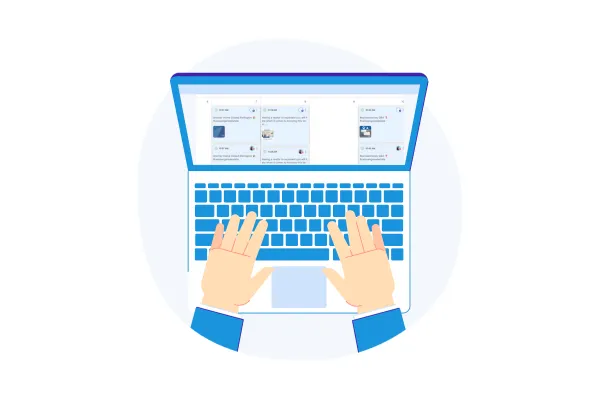
Review Post scheduling with Social planner
Overview:
We're all geared up to make your new years happier with the revamp of Review posting, you can now post your reviews to facebook story along with Instagram. We've made updates to our brands font family and colour schemes as well to make your brand content posting coherent and reflect your unique brand personality.
👀 What’s New?
Customer reviews are one of the most powerful tools to establish trust and influence purchase decisions. By integrating reviews into your social content strategy, you can:
Highlight positive customer experiences.
Strengthen brand credibility.
Drive higher engagement and conversions.
✍️ Key Highlights:
Automated Scheduling for Facebook story: Plan and post reviews at the perfect time to engage your audience effectively on Facebook.
Scheduling time: Plan your reviews to be posted every day/week/month.
Customization Options: Personalize reviews with caption font types, background colour variations, and visuals to match your brand voice.
💼 How it works?
Pre-requisite:
Connect your Social accounts from the 'Integrations' tab under 'Settings' menu.
Check for the existing reviews received under 'Reputation' menu -> Reviews tab.
Create a review automation by navigating to 'Social planner' -> 'New post' CTA -> 'Post Reviews'.
🤷♂️ Creating your automated 'Review posting' schedule:
Click on 'Post reviews' .
Select 'When should we send?' to be scheduled for posting as per your requirement.
Select Every day/week/month depending on the frequency you want the review to go out on the platform.
Select the background image for the review post.
Select the new content personalization options such as font family, size and colour options as per your brand voice.
Voila, your reviews are good to go out!
Check the review post automation under 'Content' -> Review tab.
Pause, edit, delete at any time you wish to make changes to the planned schedule.
✒️ FAQ
Q: My reviews are not publishing to socials, what went wrong?
The reviews are fetched from the 'Reputation' module which requires all the socials to be active and connected in the 'Integrations' tab. Any-time the session tokens gets expired or dis-connected, please re-connect your account to post the reviews successfully.
Q. Where do I create the review automation for it to fetch the reviews automatically and publish?- The review automation has to be created under 'Social planner' for it to fetch the reviews and post as per the schedule.
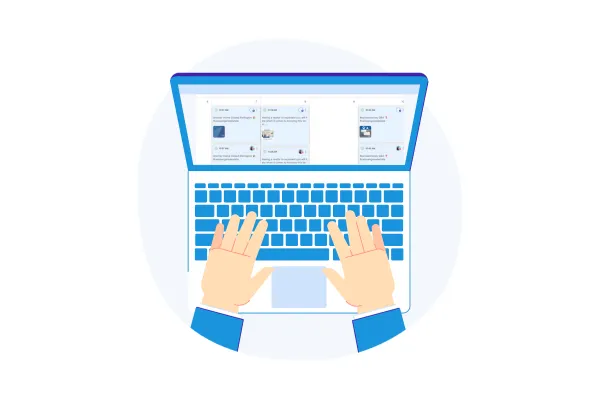
Review Post scheduling with Social planner
Overview:
We're all geared up to make your new years happier with the revamp of Review posting, you can now post your reviews to facebook story along with Instagram. We've made updates to our brands font family and colour schemes as well to make your brand content posting coherent and reflect your unique brand personality.
👀 What’s New?
Customer reviews are one of the most powerful tools to establish trust and influence purchase decisions. By integrating reviews into your social content strategy, you can:
Highlight positive customer experiences.
Strengthen brand credibility.
Drive higher engagement and conversions.
✍️ Key Highlights:
Automated Scheduling for Facebook story: Plan and post reviews at the perfect time to engage your audience effectively on Facebook.
Scheduling time: Plan your reviews to be posted every day/week/month.
Customization Options: Personalize reviews with caption font types, background colour variations, and visuals to match your brand voice.
💼 How it works?
Pre-requisite:
Connect your Social accounts from the 'Integrations' tab under 'Settings' menu.
Check for the existing reviews received under 'Reputation' menu -> Reviews tab.
Create a review automation by navigating to 'Social planner' -> 'New post' CTA -> 'Post Reviews'.
🤷♂️ Creating your automated 'Review posting' schedule:
Click on 'Post reviews' .
Select 'When should we send?' to be scheduled for posting as per your requirement.
Select Every day/week/month depending on the frequency you want the review to go out on the platform.
Select the background image for the review post.
Select the new content personalization options such as font family, size and colour options as per your brand voice.
Voila, your reviews are good to go out!
Check the review post automation under 'Content' -> Review tab.
Pause, edit, delete at any time you wish to make changes to the planned schedule.
✒️ FAQ
Q: My reviews are not publishing to socials, what went wrong?
The reviews are fetched from the 'Reputation' module which requires all the socials to be active and connected in the 'Integrations' tab. Any-time the session tokens gets expired or dis-connected, please re-connect your account to post the reviews successfully.
Q. Where do I create the review automation for it to fetch the reviews automatically and publish?- The review automation has to be created under 'Social planner' for it to fetch the reviews and post as per the schedule.