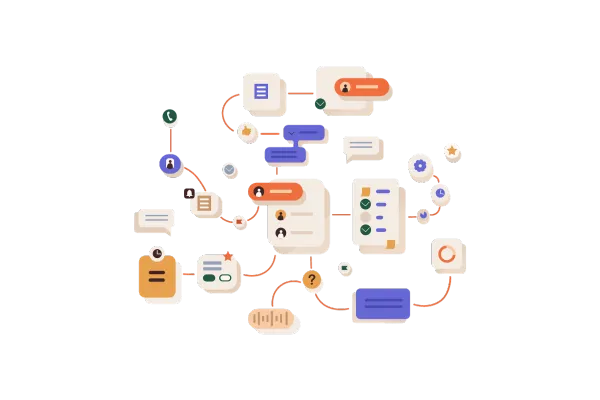
Social Planner - Review Post Automation 🤩
Review Post automation in Social planner refers to allow users to publish the reviews coming from Google business profile or Facebook page to publish on social media profiles.
😇 Why This Matters:
Social Proof: Positive reviews on social media = customer endorsements! 🔥 This boosts credibility and attracts potential clients.
Authenticity: Real reviews = real experiences. They make your brand relatable and trustworthy.
Expand Your Reach: Social platforms = massive audience. Your reviews can now reach people beyond your follower list! 🔥🔥
⚒️ What’s New:
The Social Planner is now a 3-step user experience (no more one-step detailed forms!) 🎯
Review Post: Publish reviews as social posts or Instagram Stories :calling:.
Select from a variety of backgrounds (now with a 1:1 image ratio instead of 1024x1024 px).
Automate how customer names are shown (John Doe, JD, or just John)
Customize font and background colors, as well as manage the opacity for font and background.
How It Works:
Go to: Marketing > Social Planner
Click: New > Select the Review Post option
Use the 3-Step Automation Form:
Step 1:
Select platforms to pull reviews from (Facebook or Google) Note: You’ll need Facebook Page or Google Business Profile integration for this.
Choose your social accounts and star rating :star2:.
Decide how many posts to publish per day, week, or year.
Option to publish as an Instagram Story too
Step 2:
Pick or upload multiple background images :sunrise: (supports JPEG/PNG, 1:1 ratio, 5MB max).
Step 3:
Add a custom caption, or use the review content as the caption
Choose how to display the customer’s name (Full name, first name, or initials)
Customize font color, background color, and opacity
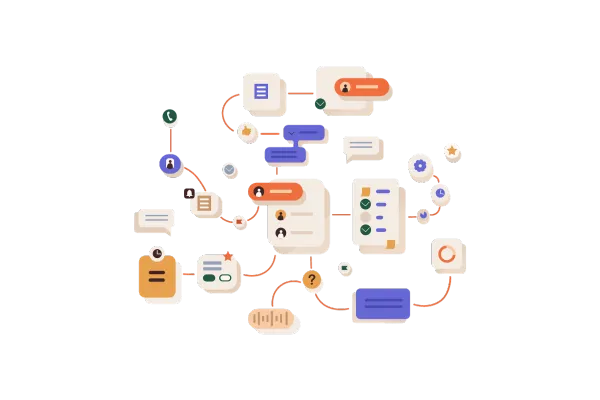
Social Planner - Review Post Automation 🤩
Review Post automation in Social planner refers to allow users to publish the reviews coming from Google business profile or Facebook page to publish on social media profiles.
😇 Why This Matters:
Social Proof: Positive reviews on social media = customer endorsements! 🔥 This boosts credibility and attracts potential clients.
Authenticity: Real reviews = real experiences. They make your brand relatable and trustworthy.
Expand Your Reach: Social platforms = massive audience. Your reviews can now reach people beyond your follower list! 🔥🔥
⚒️ What’s New:
The Social Planner is now a 3-step user experience (no more one-step detailed forms!) 🎯
Review Post: Publish reviews as social posts or Instagram Stories :calling:.
Select from a variety of backgrounds (now with a 1:1 image ratio instead of 1024x1024 px).
Automate how customer names are shown (John Doe, JD, or just John)
Customize font and background colors, as well as manage the opacity for font and background.
How It Works:
Go to: Marketing > Social Planner
Click: New > Select the Review Post option
Use the 3-Step Automation Form:
Step 1:
Select platforms to pull reviews from (Facebook or Google) Note: You’ll need Facebook Page or Google Business Profile integration for this.
Choose your social accounts and star rating :star2:.
Decide how many posts to publish per day, week, or year.
Option to publish as an Instagram Story too
Step 2:
Pick or upload multiple background images :sunrise: (supports JPEG/PNG, 1:1 ratio, 5MB max).
Step 3:
Add a custom caption, or use the review content as the caption
Choose how to display the customer’s name (Full name, first name, or initials)
Customize font color, background color, and opacity