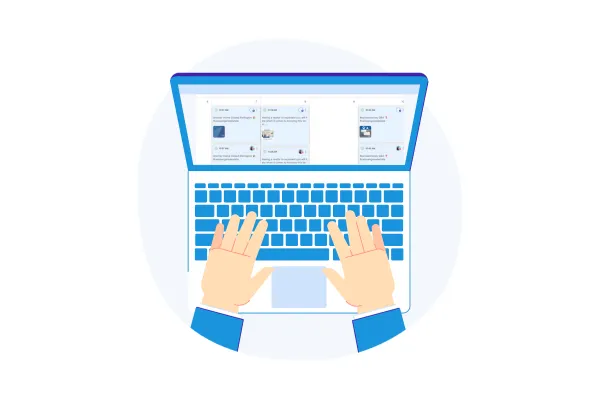
Social Planner - to Recurring Post 😎
Seamless scheduling of recurring posts in Social Planner — Gain more control over the day and month you wish to schedule a recurring post.
To improve the user experience, the behavior of recurring posts in Planner and Calendar views has been enhanced, especially regarding the editing and deletion of specific iterations.
Most users were attempting to delete/edit a child recurring post, assuming only that instance would be removed. However, behavior varied:
In Planner View, deleting/editing an instance affected the schedule post.
In Calendar View, deleting/editing an instance could remove/update the entire recurring series.
This has now been unified — Users can edit or delete a specific iteration in both views without affecting the entire recurring series.
In Calendar view, users can now drag and drop an individual recurring post to reschedule it.
🤗 How does it work?
Navigate to Marketing > Social Planner
Add your socials to Social Planner
Click on Create New Post
Add socials, caption, media, hashtags, and first-time comments
Click on Post and choose Recurring Post Schedule [Note – you can keep posting evergreen content daily, weekly, monthly, or yearly].
For monthly schedules, select the exact date of the month to publish. For yearly schedules, select both the month and the date to publish.
You will be able to see the first post date and time for better clarity of the schedule.
📖 Note:
If you edit any individual post, it becomes a standalone post with 'Post Composer' as the source and no longer follows the recurring schedule.
In Planner View, only the upcoming iterations of a recurring post are visible.
This enhancement is currently not available in the Social Planner mobile app.
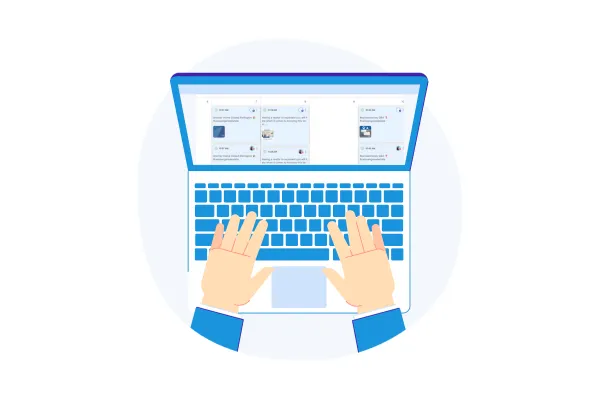
Social Planner - to Recurring Post 😎
Seamless scheduling of recurring posts in Social Planner — Gain more control over the day and month you wish to schedule a recurring post.
To improve the user experience, the behavior of recurring posts in Planner and Calendar views has been enhanced, especially regarding the editing and deletion of specific iterations.
Most users were attempting to delete/edit a child recurring post, assuming only that instance would be removed. However, behavior varied:
In Planner View, deleting/editing an instance affected the schedule post.
In Calendar View, deleting/editing an instance could remove/update the entire recurring series.
This has now been unified — Users can edit or delete a specific iteration in both views without affecting the entire recurring series.
In Calendar view, users can now drag and drop an individual recurring post to reschedule it.
🤗 How does it work?
Navigate to Marketing > Social Planner
Add your socials to Social Planner
Click on Create New Post
Add socials, caption, media, hashtags, and first-time comments
Click on Post and choose Recurring Post Schedule [Note – you can keep posting evergreen content daily, weekly, monthly, or yearly].
For monthly schedules, select the exact date of the month to publish. For yearly schedules, select both the month and the date to publish.
You will be able to see the first post date and time for better clarity of the schedule.
📖 Note:
If you edit any individual post, it becomes a standalone post with 'Post Composer' as the source and no longer follows the recurring schedule.
In Planner View, only the upcoming iterations of a recurring post are visible.
This enhancement is currently not available in the Social Planner mobile app.