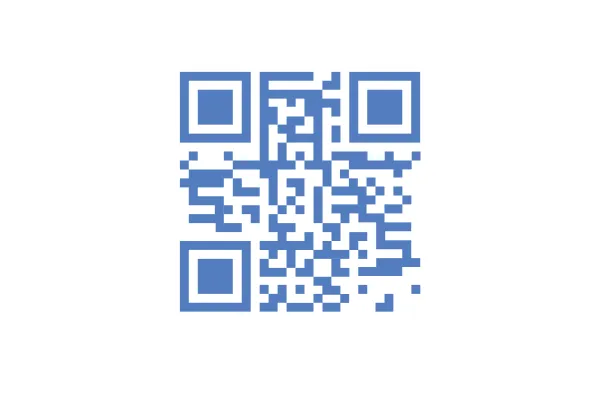
How to create a QR Code linked with Website
HighLevel's new QR code functionality allows businesses to generate custom QR codes with ease. Users can create dynamic QR codes that link to various digital assets such as websites or reviews page. The feature includes customisation options for branding, QR styling, and seamless integration into marketing campaigns, making it a powerful tool for enhancing customer engagement and streamlining operations.
Creating QR Code linked with Website
1. To create a QR Code linked to your website, go to "Sites" > "QR Codes" > "Create QR Code".
2. Add Name and Select "QR Type" as Website and click on Next.
3. Add your website URL here. You can change this website URL later incase you want to redirect your users to a new link.
4. You can edit Colour, Shape & Form, Center Logo and Background Image of the QR. You can test the QR and download the image in PNG format from here. Click on save to publish QR.
5. For analytics related to QR codes, go to "QR Codes" > "Analytics". You can find Analytics related to all the QR over here with total and unique scans.
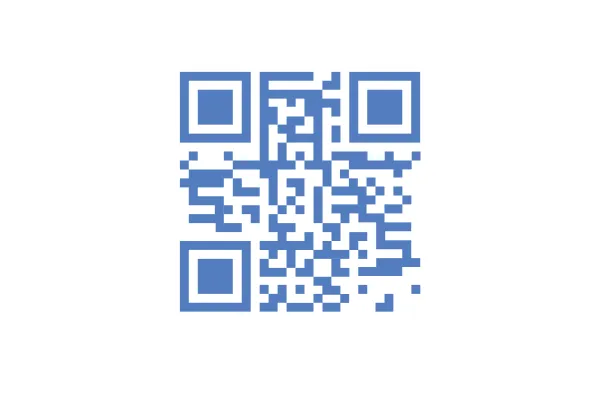
How to create a QR Code linked with Website
HighLevel's new QR code functionality allows businesses to generate custom QR codes with ease. Users can create dynamic QR codes that link to various digital assets such as websites or reviews page. The feature includes customisation options for branding, QR styling, and seamless integration into marketing campaigns, making it a powerful tool for enhancing customer engagement and streamlining operations.
Creating QR Code linked with Website
1. To create a QR Code linked to your website, go to "Sites" > "QR Codes" > "Create QR Code".
2. Add Name and Select "QR Type" as Website and click on Next.
3. Add your website URL here. You can change this website URL later incase you want to redirect your users to a new link.
4. You can edit Colour, Shape & Form, Center Logo and Background Image of the QR. You can test the QR and download the image in PNG format from here. Click on save to publish QR.
5. For analytics related to QR codes, go to "QR Codes" > "Analytics". You can find Analytics related to all the QR over here with total and unique scans.