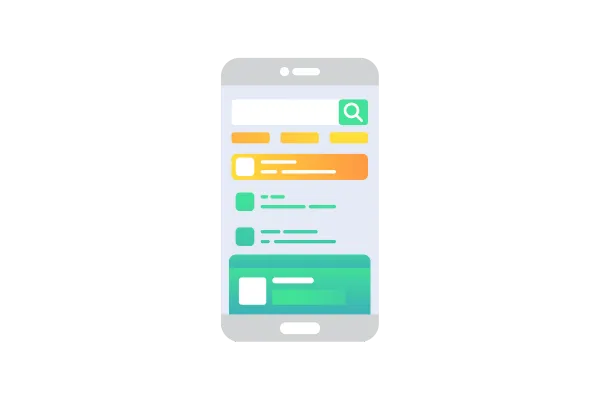
Consolidated Payments Hub - Mobile Payments
🚀 What's New
Conventional payment methods - Choose from the list of available payment methods like Tap to Pay, Cash, Cards, and Manual Entry
Convert to Invoice - Convert a POS transaction into an invoice, whenever a customer would like to receive a detailed invoice and perform the transaction online.
Convert to Estimate- Prepare an estimate from a POS transaction, which can be accepted or rejected by the customer.
👷♂️ How It Works
Install your preferred mobile app (HighLevel, LeadConnector, or Whitelablled) on your device.
Head over to the POS section by tapping on the "$" icon on the bottom bar of the app.
Add items to checkout using the keypad (for custom amounts) or/and using the catalog.
Once all the items have been added, move over to the Review page. Link a contact, add discount, and review the details of your transaction.
Once everything looks good to go, tap on "Choose payment instruments". Choose the right option based on the scenario:
If your customer would like to complete the payment physically, choose from Tap to Pay, Cash, Cards, or Manual Entry.
If your customer would like to receive a detailed invoice and complete the payment online, select the "Convert to Invoice" option. This will open up the invoice editor with majority of the details already filled out. All you have to do is configure the due date, invoice number (if required), and review the final invoice.
If your customer would like to receive a quote instead of going ahead with the transaction, select the "Convert to Estimate" option. This will open up the estimate editor with majority of the details already filled out. All you have to do is configure the due date, estimate number (if required), and review the final estimate.
⭐️ Why it Matters
With the introduction of this feature, accepting a payment has never been simpler. With one single module to govern all your payment needs, you can just continue to focus on growing your business and let HighLevel take care of the rest.
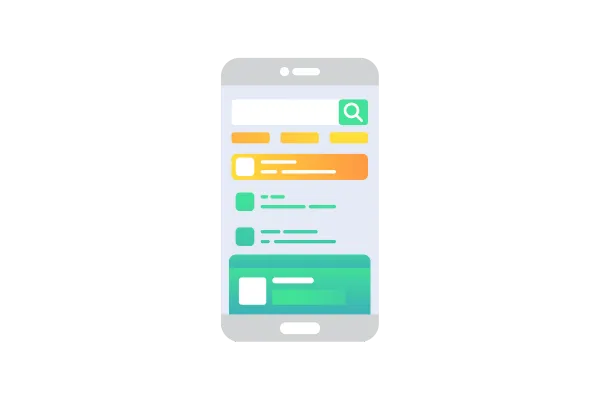
Consolidated Payments Hub - Mobile Payments
🚀 What's New
Conventional payment methods - Choose from the list of available payment methods like Tap to Pay, Cash, Cards, and Manual Entry
Convert to Invoice - Convert a POS transaction into an invoice, whenever a customer would like to receive a detailed invoice and perform the transaction online.
Convert to Estimate- Prepare an estimate from a POS transaction, which can be accepted or rejected by the customer.
👷♂️ How It Works
Install your preferred mobile app (HighLevel, LeadConnector, or Whitelablled) on your device.
Head over to the POS section by tapping on the "$" icon on the bottom bar of the app.
Add items to checkout using the keypad (for custom amounts) or/and using the catalog.
Once all the items have been added, move over to the Review page. Link a contact, add discount, and review the details of your transaction.
Once everything looks good to go, tap on "Choose payment instruments". Choose the right option based on the scenario:
If your customer would like to complete the payment physically, choose from Tap to Pay, Cash, Cards, or Manual Entry.
If your customer would like to receive a detailed invoice and complete the payment online, select the "Convert to Invoice" option. This will open up the invoice editor with majority of the details already filled out. All you have to do is configure the due date, invoice number (if required), and review the final invoice.
If your customer would like to receive a quote instead of going ahead with the transaction, select the "Convert to Estimate" option. This will open up the estimate editor with majority of the details already filled out. All you have to do is configure the due date, estimate number (if required), and review the final estimate.
⭐️ Why it Matters
With the introduction of this feature, accepting a payment has never been simpler. With one single module to govern all your payment needs, you can just continue to focus on growing your business and let HighLevel take care of the rest.