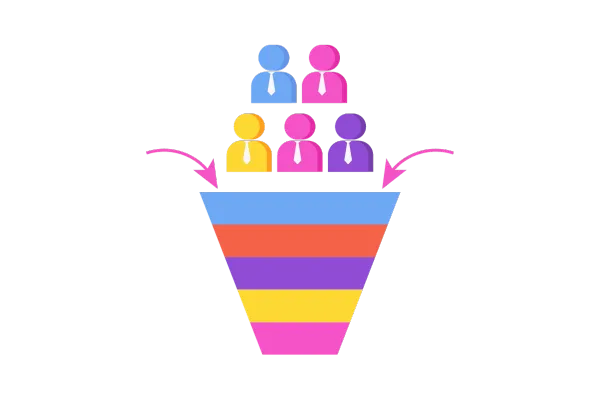
Opportunity Notes!
❓ Why This Feature?
This feature provides greater precision and clarity in managing notes by separating Opportunity notes from Contact notes, preventing clutter, and making important details easier to find.
✨ What’s New?
Entity-Specific Notes: Create dedicated notes for each Opportunity, separate from Contact notes.
Flexible Associations: Associate notes with Opportunities, Contacts, or both, choose what works for you.
Smart Filtering & Powerful Search: Quickly filter and find notes by their linked entities.
🔧 How to Use?
To activate this feature: Go to account > Settings > Labs and toggle “Opportunity Notes” on.
Navigate to the specific tab: Open the Opportunities tab (or the Contacts tab) and select the relevant record.
Create a Note: Click Add Note, enter your text, then select the entities (Opportunities, Contacts, or both) under Associated Objects.
View & Manage: Head to Notes under Contacts or Opportunities to view, filter, and manage your linked notes with efficiently
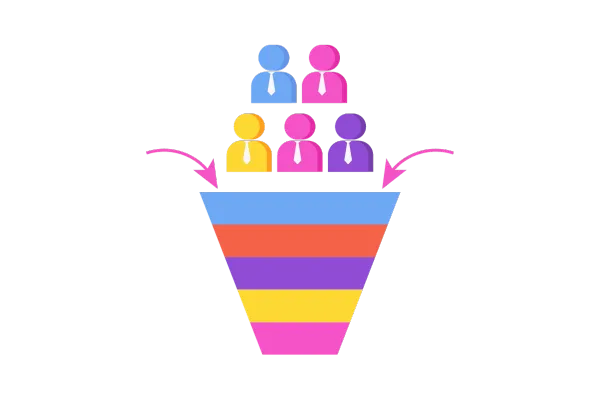
Opportunity Notes!
❓ Why This Feature?
This feature provides greater precision and clarity in managing notes by separating Opportunity notes from Contact notes, preventing clutter, and making important details easier to find.
✨ What’s New?
Entity-Specific Notes: Create dedicated notes for each Opportunity, separate from Contact notes.
Flexible Associations: Associate notes with Opportunities, Contacts, or both, choose what works for you.
Smart Filtering & Powerful Search: Quickly filter and find notes by their linked entities.
🔧 How to Use?
To activate this feature: Go to account > Settings > Labs and toggle “Opportunity Notes” on.
Navigate to the specific tab: Open the Opportunities tab (or the Contacts tab) and select the relevant record.
Create a Note: Click Add Note, enter your text, then select the entities (Opportunities, Contacts, or both) under Associated Objects.
View & Manage: Head to Notes under Contacts or Opportunities to view, filter, and manage your linked notes with efficiently