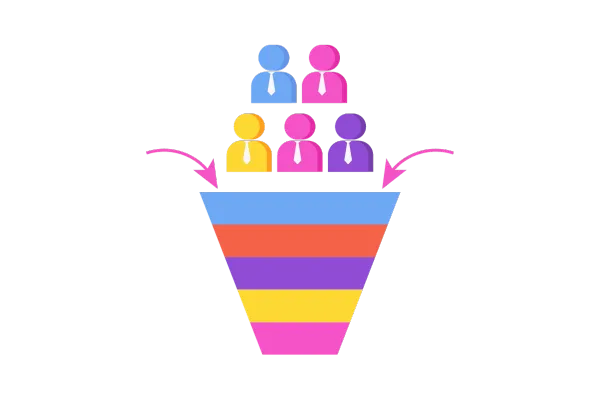
Opportunity Card Customization
We’re excited to introduce the Opportunity Card Customization feature. This update allows users to personalize the fields displayed on their opportunity cards within the pipeline view. You can now choose up to 7 fields, customize counters, and select between two card layout options to better organize and streamline your workflow.
What’s New?
Field Customization: Users can select up to 7 fields (standard or custom) to display on Opportunity Cards, including Opportunity Name, Status, Value, and Contact Information.
Pipeline-Level Customization: Customizations are applied at the pipeline level by default, with an option to apply changes to all pipelines in locations with multiple pipelines.
Customizable Quick Actions: Users can customize the counters/icons for Conversations, Tasks, Notes, Tags, Calls, and Appointments to appear at the bottom of the card.
Two Layout Options: Choose between a Default View (with field labels and values) or a Compact View (showing only values, with labels on hover). Compact view optimizes space by displaying up to two values per row.
Real-Time Preview: A real-time preview allows users to visualize their card as they customize it
How to Use?:
Open Opportunities and Access Customization: Navigate to the Opportunities section and click on "Manage Fields".
Select Fields and Customize Counters: Choose up to 7 fields from standard, custom, and associated fields to display on the card. Customize the icons for Conversations, Tasks, Notes, Calls, Tags, and Appointments.
Choose Layout: Select either the Default View or the Compact View depending on your preference.
Save Changes: Save your customizations. You can also apply the changes to all pipelines.
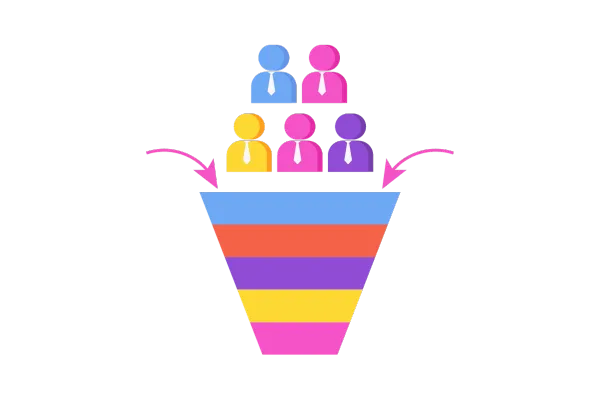
Opportunity Card Customization
We’re excited to introduce the Opportunity Card Customization feature. This update allows users to personalize the fields displayed on their opportunity cards within the pipeline view. You can now choose up to 7 fields, customize counters, and select between two card layout options to better organize and streamline your workflow.
What’s New?
Field Customization: Users can select up to 7 fields (standard or custom) to display on Opportunity Cards, including Opportunity Name, Status, Value, and Contact Information.
Pipeline-Level Customization: Customizations are applied at the pipeline level by default, with an option to apply changes to all pipelines in locations with multiple pipelines.
Customizable Quick Actions: Users can customize the counters/icons for Conversations, Tasks, Notes, Tags, Calls, and Appointments to appear at the bottom of the card.
Two Layout Options: Choose between a Default View (with field labels and values) or a Compact View (showing only values, with labels on hover). Compact view optimizes space by displaying up to two values per row.
Real-Time Preview: A real-time preview allows users to visualize their card as they customize it
How to Use?:
Open Opportunities and Access Customization: Navigate to the Opportunities section and click on "Manage Fields".
Select Fields and Customize Counters: Choose up to 7 fields from standard, custom, and associated fields to display on the card. Customize the icons for Conversations, Tasks, Notes, Calls, Tags, and Appointments.
Choose Layout: Select either the Default View or the Compact View depending on your preference.
Save Changes: Save your customizations. You can also apply the changes to all pipelines.