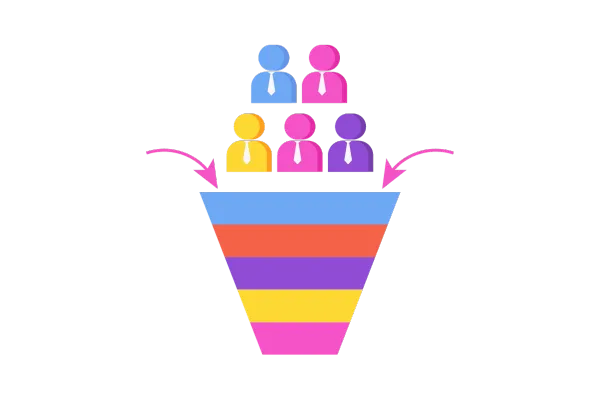
Bulk Edit Opportunities
We are excited to introduce the new Bulk Edit Opportunities feature, designed to streamline your workflow by allowing you to update multiple opportunities simultaneously.
This feature is currently live on accounts > Labs > Bulk Edit Opportunities
What's Included?
Bulk Selection:
Users can now select multiple opportunities at once, either individually or by selecting all.
Multi-Field Updates:
Update and clear various fields, including standard fields like Pipeline Name, Stage, or Owner, as well as custom fields, across multiple opportunities in just a few steps.
Pipeline Management:
Seamlessly move opportunities between pipelines without worrying about copying or losing information.
Bulk Action Monitoring:
Track the progress of your bulk edits on the Bulk Actions page, where you can view success rates and any errors that may occur.
How to Use:
Enable List View:
Ensure that the List View for Opportunities is enabled from Labs.
Access List View:
Navigate to Opportunities > List View.
Select Opportunities:
Choose multiple opportunities that you wish to edit and click on the Edit button at the top.
Update Fields:
Select the fields you want to update and enter the new information.
Apply Updates:
Click on Confirm to apply your changes.
Monitor Progress:
Head over to the Bulk Actions page to monitor the progress, review successes, and identify any errors.
Please Note:
This feature is only available in the List View, which must be enabled from Labs.
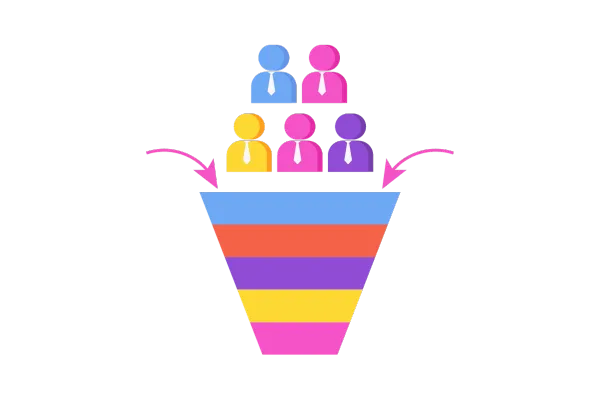
Bulk Edit Opportunities
We are excited to introduce the new Bulk Edit Opportunities feature, designed to streamline your workflow by allowing you to update multiple opportunities simultaneously.
This feature is currently live on accounts > Labs > Bulk Edit Opportunities
What's Included?
Bulk Selection:
Users can now select multiple opportunities at once, either individually or by selecting all.
Multi-Field Updates:
Update and clear various fields, including standard fields like Pipeline Name, Stage, or Owner, as well as custom fields, across multiple opportunities in just a few steps.
Pipeline Management:
Seamlessly move opportunities between pipelines without worrying about copying or losing information.
Bulk Action Monitoring:
Track the progress of your bulk edits on the Bulk Actions page, where you can view success rates and any errors that may occur.
How to Use:
Enable List View:
Ensure that the List View for Opportunities is enabled from Labs.
Access List View:
Navigate to Opportunities > List View.
Select Opportunities:
Choose multiple opportunities that you wish to edit and click on the Edit button at the top.
Update Fields:
Select the fields you want to update and enter the new information.
Apply Updates:
Click on Confirm to apply your changes.
Monitor Progress:
Head over to the Bulk Actions page to monitor the progress, review successes, and identify any errors.
Please Note:
This feature is only available in the List View, which must be enabled from Labs.