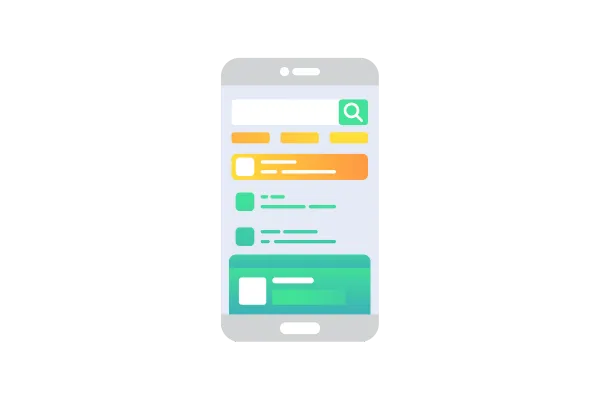
Multiple Calendar Views - Mobile App Public beta
🚀 What's New
Select multiple users - You can now view the schedules of multiple users. You will not be able to see multiple calendars or multiple groups until you deselect these users.
Select multiple calendars - You can now view the schedules of multiple calendars. You will not be able to see multiple users or multiple groups until you deselect these calendars.
Select multiple groups - You can now view the schedules of multiple groups. You will not be able to see multiple calendars or multiple users until you deselect these groups.
👷♂️ How It Works
Install the public beta of your preferred mobile app (HighLevel, LeadConnector, or Whitelablled) on your device.
Head over to the calendars section on the bottom bar of the app.
Under the calendar, you will now see a dropdown. Tap on the dropdown to open the selector.
From the selector, you can choose to add multiple users, calendars, or groups.
Once you have made your selection, you will then be able to see the schedules of all your selections under the events area. Each selection will have a different colour and that will reflect across the events.
⭐️ Why it Matters
With the introduction of this feature, you can now see the schedules of as many users as you want without having to continuously cycle between different calendars
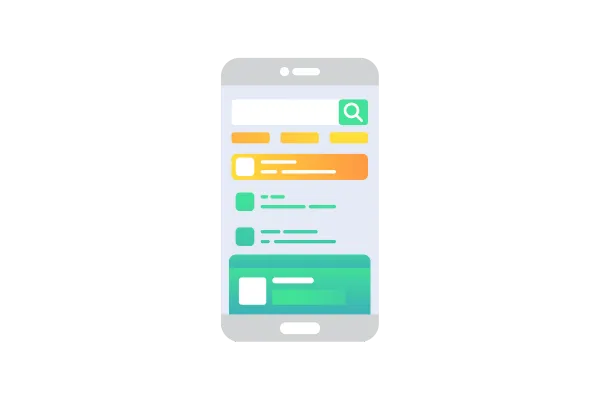
Multiple Calendar Views - Mobile App Public beta
🚀 What's New
Select multiple users - You can now view the schedules of multiple users. You will not be able to see multiple calendars or multiple groups until you deselect these users.
Select multiple calendars - You can now view the schedules of multiple calendars. You will not be able to see multiple users or multiple groups until you deselect these calendars.
Select multiple groups - You can now view the schedules of multiple groups. You will not be able to see multiple calendars or multiple users until you deselect these groups.
👷♂️ How It Works
Install the public beta of your preferred mobile app (HighLevel, LeadConnector, or Whitelablled) on your device.
Head over to the calendars section on the bottom bar of the app.
Under the calendar, you will now see a dropdown. Tap on the dropdown to open the selector.
From the selector, you can choose to add multiple users, calendars, or groups.
Once you have made your selection, you will then be able to see the schedules of all your selections under the events area. Each selection will have a different colour and that will reflect across the events.
⭐️ Why it Matters
With the introduction of this feature, you can now see the schedules of as many users as you want without having to continuously cycle between different calendars