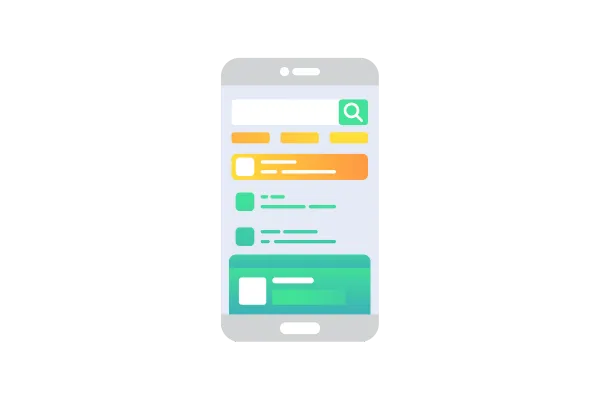
How to setup branded client portal mobile app
The branded client portal app is an add-on service that allows you to customize the mobile app according to your preferences, including the app name, icon, and colors.
Step 1: App Customizations
The App Icon Image will be used to create the app icon that appears in the app drawer, loading screens and on various store listings.
The Image needs to be uploaded only in PNG format with resolution 1024 X 1024
You can add custom carousel to help guide first time users through the experience. Edit each carousel description.
Images need to be uploaded in SVG format with dimension 392 X 440

Colors will dictate branding for your app. Enhance you presence by including your own brand colors
Enter the Hex Code of your primary color

Play Store Graphic is used to depict your branding in google play store.
Required dimension is 1024 X 500 In PNG Format

Step 2: Business Profile
Google Developer account
It's necessary to register for a Google Developer account in order to upload Android apps. Your Developer account is where you'll submit, as well as manage your apps. It costs a one-time fee of $25.
We recommend setting up a second Google account for this purpose, so you can separate it from your other Google services (Gmail, Google Drive, Google+, etc.) if you already have a personal account.
How-To:You'll need to log into the Google account you'd like to use.
You'll be taken through a 4-step registration process. Check the agreement box and click Continue to payment.


Next, a pop-up window will prompt you to input your billing information. After you've filled it out, click Pay.

NOTE: For both the developer accounts, please make sure to choose Organization for the entity type / account type and that the names match. We will run into App submission issues if you do not do this.
To create this account, you'll need a "D-U-N-S" number for your organization.
Apple Developer Account
All apps in the iTunes Store are submitted through Apple Developer accounts. In order to publish your app for iOS devices, you will need to sign up for an Apple Developer account. Apple requires each business to have their own account
Enrolment is $99, and renews annually.
Membership is now available at no cost for eligible organizations, including non profit organizations, accredited educational institutions, and government entities based in the United States. Click Here for more details on eligibility requirements.
Step by Step Guide for enrolling. If you run into any issues, we recommend contacting Apple support directly at 1-800-633-2152.
Step 1 : Create your ID -Go to https://developer.apple.com/programs/enroll. You will then be asked to enter or create a new Apple ID. We recommend you create a new Apple ID that reflects your business name. This way your personal ID is separate from your business account
Step 2 : Developer Agreement - You will be prompted to read and verify that you have read Apple’s Developer Agreement
Step 3 : Choosing An Entity - Here you will be prompted to select an Entity Type. There are three options: Individual, Organization, or Government Organization. The entity type is what Apple uses to display as your Developer Name. For example, as an Individual, your Developer Name will be your full name. As an Organization, your Developer Name will be your Business’ Name.
We highly recommend that you register as an Organization. Apple has emphasized per Item 4.2.6 in the Developer Agreement that the App Name and Developer Name need to match in order for your application to be approved

If Enrolling as an Organization,You'll need an Apple ID as well as the following to get started
A D-U-N-S® Number Register Here - Learn More
Legal Entity Status: Your organization must be a legal entity so that it can be entered into contracts with Apple. Apple does not accept DBAs, fictitious businesses, trade names, or branches.
Legal Binding Authority as the person enrolling your organization in Apple’s Developer Program, you must have the legal authority to bind your organization to legal agreements. You must be the organization’s owner/founder, executive team member, senior project lead, or have legal authority granted to you by a senior employee.If your legal status is a sole proprietorship/single person business, enroll as an individual.Step 4 : Contact Information : After you select your entity type, Apple will want you to enter and confirm your contact information
Step 5 : Payment & Confirmation : After entering in your payment information, Apple will ask you to complete and confirm your purchase.

Step 6: Email Confirmation : You should receive an email confirmation of your order with a link to verify your email address. Follow the instructions to confirm your account. Now you are an Apple Developer!
Additional Items:
Your account renews yearly and is required so your application runs properly
Log into itunesconnect.apple.com and developer.apple.com using your Apple ID login information
Confirmation of your account can take up to 48 hours by Apple
In order to successfully publish iOS applications, ensure you have logged in and accepted any additional Terms of Service prompts, and that you do not have Two Factor Authentication enabled.
NOTE: For both the developer accounts, please make sure to choose Organization for the entity type / account type and that the names match. We will run into App submission issues if you do not do this.
To create this account, you'll need a "D-U-N-S" number for your organization.
Step 3: Terms And Condition Page
You TnC page must have (EULA) and these terms must make it clear that there is no tolerance for objectionable content or abusive user
If you do not already have T&C page, you can do a Google search for a T&C builder and guide. termsfeed.com.
Step 4: Privacy Policy URL
For privacy policy and T&C, these page should NOT contain any links to the original landing page where you sells your plans/subscriptions, otherwise, Apple would reject the App submission.
You can build your Privacy Policy page on this website freeprivacypolicy.com
Step 4: Android and IOS Review
Once Step 4 is completed our team will start developing your app and will connect with you if anything else is required.
Typically it takes 7-10 working days to get the app live if the data is submitted correctly.
FAQ
Q: What happens after I submit the customized Whitelabel app for review and approval?
A: After you submit the app for review, the team will review the details and send it for approval to the respective app stores (e.g., App Store and Play Store). The app undergoes a standard review process conducted by the app store's guidelines. Once approved, the app will become live and accessible to users.
Q: Can I distribute the Whitelabel app through app stores other than the App Store and Play Store?
A: Currently, distribution of Whitelabel apps through the App Store and Play Store is supported`. These are the most widely used app distribution platforms, ensuring maximum reach and accessibility for your app. Our Team may not directly support alternative distribution methods.
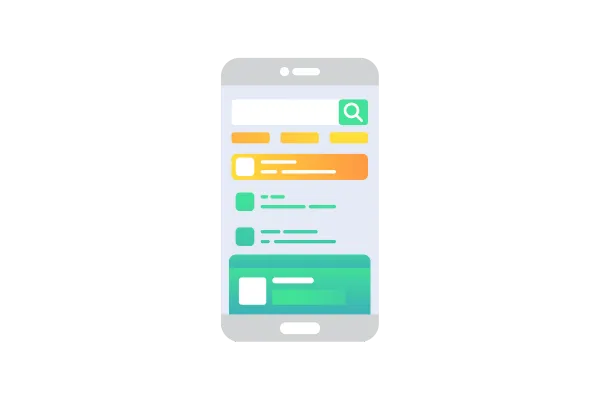
How to setup branded client portal mobile app
The branded client portal app is an add-on service that allows you to customize the mobile app according to your preferences, including the app name, icon, and colors.
Step 1: App Customizations
The App Icon Image will be used to create the app icon that appears in the app drawer, loading screens and on various store listings.
The Image needs to be uploaded only in PNG format with resolution 1024 X 1024
You can add custom carousel to help guide first time users through the experience. Edit each carousel description.
Images need to be uploaded in SVG format with dimension 392 X 440

Colors will dictate branding for your app. Enhance you presence by including your own brand colors
Enter the Hex Code of your primary color

Play Store Graphic is used to depict your branding in google play store.
Required dimension is 1024 X 500 In PNG Format

Step 2: Business Profile
Google Developer account
It's necessary to register for a Google Developer account in order to upload Android apps. Your Developer account is where you'll submit, as well as manage your apps. It costs a one-time fee of $25.
We recommend setting up a second Google account for this purpose, so you can separate it from your other Google services (Gmail, Google Drive, Google+, etc.) if you already have a personal account.
How-To:You'll need to log into the Google account you'd like to use.
You'll be taken through a 4-step registration process. Check the agreement box and click Continue to payment.


Next, a pop-up window will prompt you to input your billing information. After you've filled it out, click Pay.

NOTE: For both the developer accounts, please make sure to choose Organization for the entity type / account type and that the names match. We will run into App submission issues if you do not do this.
To create this account, you'll need a "D-U-N-S" number for your organization.
Apple Developer Account
All apps in the iTunes Store are submitted through Apple Developer accounts. In order to publish your app for iOS devices, you will need to sign up for an Apple Developer account. Apple requires each business to have their own account
Enrolment is $99, and renews annually.
Membership is now available at no cost for eligible organizations, including non profit organizations, accredited educational institutions, and government entities based in the United States. Click Here for more details on eligibility requirements.
Step by Step Guide for enrolling. If you run into any issues, we recommend contacting Apple support directly at 1-800-633-2152.
Step 1 : Create your ID -Go to https://developer.apple.com/programs/enroll. You will then be asked to enter or create a new Apple ID. We recommend you create a new Apple ID that reflects your business name. This way your personal ID is separate from your business account
Step 2 : Developer Agreement - You will be prompted to read and verify that you have read Apple’s Developer Agreement
Step 3 : Choosing An Entity - Here you will be prompted to select an Entity Type. There are three options: Individual, Organization, or Government Organization. The entity type is what Apple uses to display as your Developer Name. For example, as an Individual, your Developer Name will be your full name. As an Organization, your Developer Name will be your Business’ Name.
We highly recommend that you register as an Organization. Apple has emphasized per Item 4.2.6 in the Developer Agreement that the App Name and Developer Name need to match in order for your application to be approved

If Enrolling as an Organization,You'll need an Apple ID as well as the following to get started
A D-U-N-S® Number Register Here - Learn More
Legal Entity Status: Your organization must be a legal entity so that it can be entered into contracts with Apple. Apple does not accept DBAs, fictitious businesses, trade names, or branches.
Legal Binding Authority as the person enrolling your organization in Apple’s Developer Program, you must have the legal authority to bind your organization to legal agreements. You must be the organization’s owner/founder, executive team member, senior project lead, or have legal authority granted to you by a senior employee.If your legal status is a sole proprietorship/single person business, enroll as an individual.Step 4 : Contact Information : After you select your entity type, Apple will want you to enter and confirm your contact information
Step 5 : Payment & Confirmation : After entering in your payment information, Apple will ask you to complete and confirm your purchase.

Step 6: Email Confirmation : You should receive an email confirmation of your order with a link to verify your email address. Follow the instructions to confirm your account. Now you are an Apple Developer!
Additional Items:
Your account renews yearly and is required so your application runs properly
Log into itunesconnect.apple.com and developer.apple.com using your Apple ID login information
Confirmation of your account can take up to 48 hours by Apple
In order to successfully publish iOS applications, ensure you have logged in and accepted any additional Terms of Service prompts, and that you do not have Two Factor Authentication enabled.
NOTE: For both the developer accounts, please make sure to choose Organization for the entity type / account type and that the names match. We will run into App submission issues if you do not do this.
To create this account, you'll need a "D-U-N-S" number for your organization.
Step 3: Terms And Condition Page
You TnC page must have (EULA) and these terms must make it clear that there is no tolerance for objectionable content or abusive user
If you do not already have T&C page, you can do a Google search for a T&C builder and guide. termsfeed.com.
Step 4: Privacy Policy URL
For privacy policy and T&C, these page should NOT contain any links to the original landing page where you sells your plans/subscriptions, otherwise, Apple would reject the App submission.
You can build your Privacy Policy page on this website freeprivacypolicy.com
Step 4: Android and IOS Review
Once Step 4 is completed our team will start developing your app and will connect with you if anything else is required.
Typically it takes 7-10 working days to get the app live if the data is submitted correctly.
FAQ
Q: What happens after I submit the customized Whitelabel app for review and approval?
A: After you submit the app for review, the team will review the details and send it for approval to the respective app stores (e.g., App Store and Play Store). The app undergoes a standard review process conducted by the app store's guidelines. Once approved, the app will become live and accessible to users.
Q: Can I distribute the Whitelabel app through app stores other than the App Store and Play Store?
A: Currently, distribution of Whitelabel apps through the App Store and Play Store is supported`. These are the most widely used app distribution platforms, ensuring maximum reach and accessibility for your app. Our Team may not directly support alternative distribution methods.