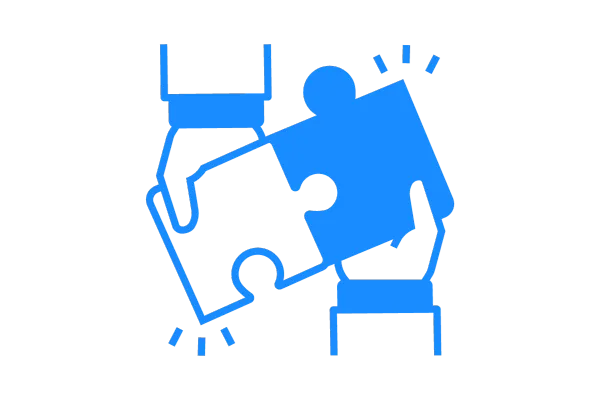
LSA - Reserve with Google Integration
* The following integration requires a Local Services Ads account
* The Integration supports only the "Home Services" Company Niche (Local Service providers)
* Currently, Reserve with Google is supported only in the United States
* Settings > Business Info > Company Name and Address should match LSA Business Details
Now you can integrate Local Services Ads - Reserve with Google by following the below steps
1. In your Account go to Settings > Integrations and click "Connect" under Reserve with google

2. Choose the Local service you are providing and click "Proceed" to open Google Local services Ads in a new tab

3. Login and link your Google Local Services Ads account (opened in a new tab)

4. Click "Configure Calendar" to navigate to Calendar Settings

5. Create/Edit a calendar to configure Reserve with Google service

6. Integration Status - Pending: It will take up to 48Hrs for Google to Verify the integration

Note: If the status is "Not Matched," then your Business Info doesn't match your LSA Business Details. So, you will have to update Settings > Business Info and reintegrate (Delete & Integrate again).
7. Your LSA - Reserve with Google Integration is done!

How does it work?
The Appointments booked through Local Services Ads are managed in the respective Account's Calendar.
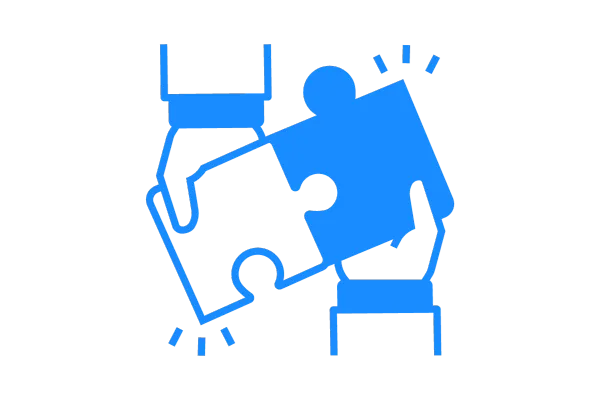
LSA - Reserve with Google Integration
* The following integration requires a Local Services Ads account
* The Integration supports only the "Home Services" Company Niche (Local Service providers)
* Currently, Reserve with Google is supported only in the United States
* Settings > Business Info > Company Name and Address should match LSA Business Details
Now you can integrate Local Services Ads - Reserve with Google by following the below steps
1. In your Account go to Settings > Integrations and click "Connect" under Reserve with google

2. Choose the Local service you are providing and click "Proceed" to open Google Local services Ads in a new tab

3. Login and link your Google Local Services Ads account (opened in a new tab)

4. Click "Configure Calendar" to navigate to Calendar Settings

5. Create/Edit a calendar to configure Reserve with Google service

6. Integration Status - Pending: It will take up to 48Hrs for Google to Verify the integration

Note: If the status is "Not Matched," then your Business Info doesn't match your LSA Business Details. So, you will have to update Settings > Business Info and reintegrate (Delete & Integrate again).
7. Your LSA - Reserve with Google Integration is done!

How does it work?
The Appointments booked through Local Services Ads are managed in the respective Account's Calendar.