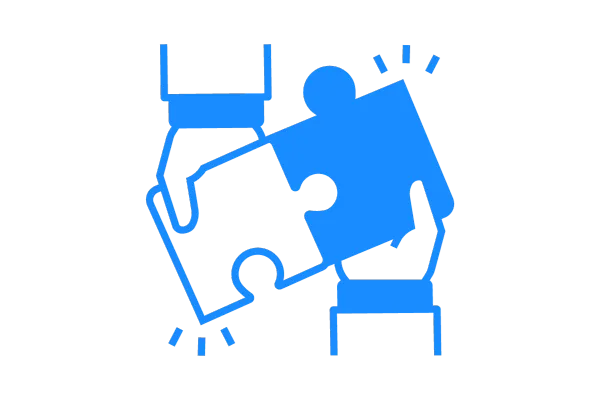
How To Integrate A Stripe Account
Connecting a Stripe account will allow you to configure products in funnels, send a ‘text 2 pay’ link in an SMS message, and more in order to charge for products and services. This is a great feature of the system to help you manage your business. Check out the steps below to learn how to create and integrate your Stripe account.
Step 1: Create a Stripe Account.
You will need to have a Stripe account for this to work, so either create a new account or log in to your existing account if you already have one.
Within Stripe, navigate to Developers >API keys in the menu.
Access the “Publishable Key” and “Secret Key.” You will need to copy this information and paste into your account.
📝 NOTE: If hidden, click the eyeball icon to show the secret key.
Step 2: Connect your Stripe Account.
Navigate to Payments > Integrations
Click “Switch to Stripe Connect,” and you’ll be redirected to the “get started” page.

Follow the steps to sign in to your Stripe account and complete the integration with Lead Connector.

Once your Stripe account is connected, you can click “Disconnect” if you wish to remove or change it.
Another option is to navigate to Settings > Integrations.
Under the Stripe integration, click on the “here” hyperlink to go to Stripe Connect.
This will direct you to the Payments tab, where you can follow the steps above.
Step 3: Creating Products in your Stripe Account. To ensure you can charge for products in your funnels (check out other tutorials on that topic), ensure you have the products created in your Stripe account. It is only necessary to create Subscription and Payment Plan type products first in Stripe before using them in your funnel. One-time products can be created directly in the funnel you are using.
In your Stripe account, under the “Billing” menu, select “Products.”
Click + New to add a new product. Here you will need to name the product and click "Create Product" to set up the product.
Then, you can edit the pricing, billing interval (one-time, monthly, etc.), and more to completely customize this product.
Click "Add Pricing Plan" to save the product, and now you can connect it to a funnel if you wish!
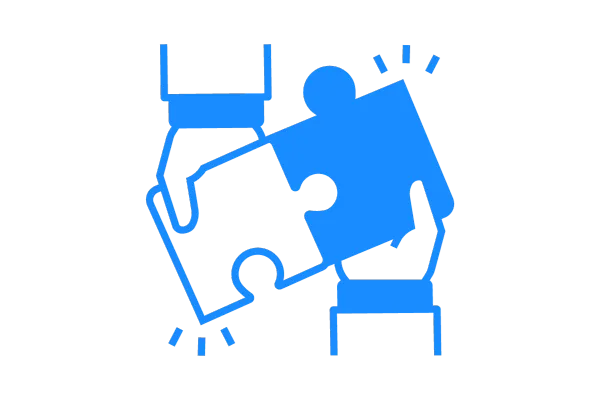
How To Integrate A Stripe Account
Connecting a Stripe account will allow you to configure products in funnels, send a ‘text 2 pay’ link in an SMS message, and more in order to charge for products and services. This is a great feature of the system to help you manage your business. Check out the steps below to learn how to create and integrate your Stripe account.
Step 1: Create a Stripe Account.
You will need to have a Stripe account for this to work, so either create a new account or log in to your existing account if you already have one.
Within Stripe, navigate to Developers >API keys in the menu.
Access the “Publishable Key” and “Secret Key.” You will need to copy this information and paste into your account.
📝 NOTE: If hidden, click the eyeball icon to show the secret key.
Step 2: Connect your Stripe Account.
Navigate to Payments > Integrations
Click “Switch to Stripe Connect,” and you’ll be redirected to the “get started” page.

Follow the steps to sign in to your Stripe account and complete the integration with Lead Connector.

Once your Stripe account is connected, you can click “Disconnect” if you wish to remove or change it.
Another option is to navigate to Settings > Integrations.
Under the Stripe integration, click on the “here” hyperlink to go to Stripe Connect.
This will direct you to the Payments tab, where you can follow the steps above.
Step 3: Creating Products in your Stripe Account. To ensure you can charge for products in your funnels (check out other tutorials on that topic), ensure you have the products created in your Stripe account. It is only necessary to create Subscription and Payment Plan type products first in Stripe before using them in your funnel. One-time products can be created directly in the funnel you are using.
In your Stripe account, under the “Billing” menu, select “Products.”
Click + New to add a new product. Here you will need to name the product and click "Create Product" to set up the product.
Then, you can edit the pricing, billing interval (one-time, monthly, etc.), and more to completely customize this product.
Click "Add Pricing Plan" to save the product, and now you can connect it to a funnel if you wish!