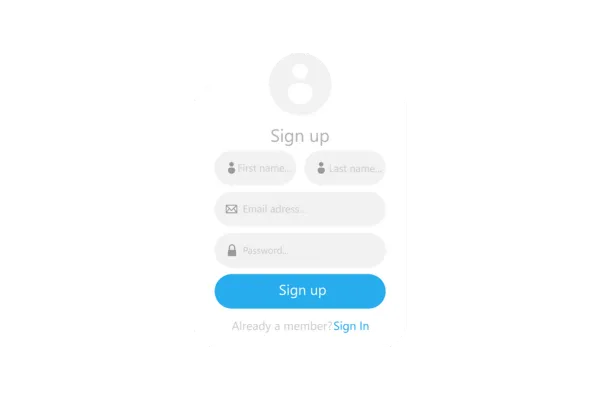
T&C Filter for Forms, Surveys & Quizzes in Workflows
We’ve introduced a new feature in workflows—T&C Filter, allowing accounts to filter users based on whether they agreed to the Terms and Conditions (T&C) or not. This enhancement helps streamline user targeting and ensures workflow steps are aligned with compliance requirements.
How It Works
1. Adding the T&C Filter to Your Workflow
Navigate to the Workflows section.
Select the workflow you want to modify or create a new one.
Select workflow trigger - ‘Form Submitted’, ‘Quiz Submitted’ or similar
Click Add Filters.
Choose the T&C Filter option.
2. Configuring the Filter
Condition Options - Users who have agreed to the T&Cs and users who have not agreed.
Apply the filter to the relevant step in your workflow.
3. Save and Test
Save your workflow changes.
Run a test to verify that the filter behaves as expected.
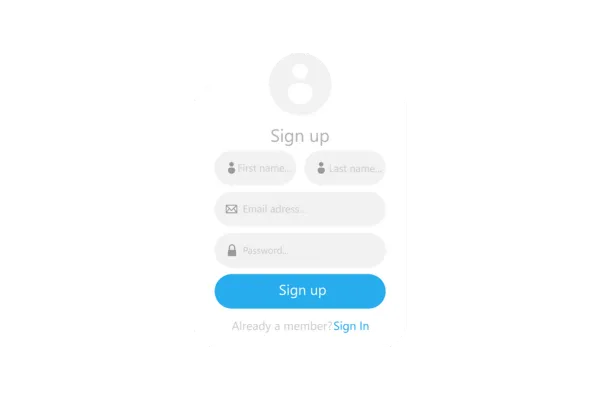
T&C Filter for Forms, Surveys & Quizzes in Workflows
We’ve introduced a new feature in workflows—T&C Filter, allowing accounts to filter users based on whether they agreed to the Terms and Conditions (T&C) or not. This enhancement helps streamline user targeting and ensures workflow steps are aligned with compliance requirements.
How It Works
1. Adding the T&C Filter to Your Workflow
Navigate to the Workflows section.
Select the workflow you want to modify or create a new one.
Select workflow trigger - ‘Form Submitted’, ‘Quiz Submitted’ or similar
Click Add Filters.
Choose the T&C Filter option.
2. Configuring the Filter
Condition Options - Users who have agreed to the T&Cs and users who have not agreed.
Apply the filter to the relevant step in your workflow.
3. Save and Test
Save your workflow changes.
Run a test to verify that the filter behaves as expected.