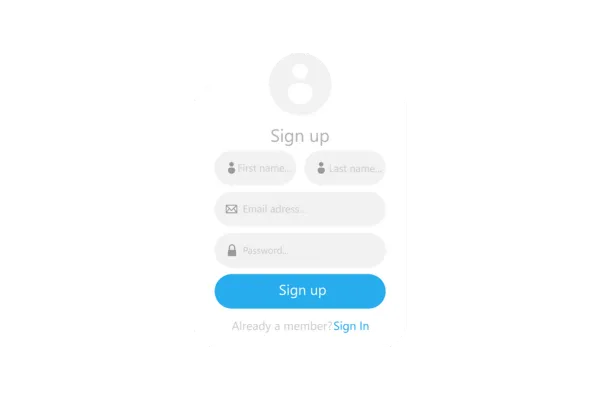
Select Chat Widget & Live Chat in Customer Replied trigger
How it Works?
Add the Customer Replied Trigger.
Add a filter and select Reply Channel as "Chat Widget" or "Live Chat".
Add another filter and select "Chat Widget is" or "Live Chat is" based on the previous selection.
All the options will be available in the dropdown to select from.
Select the specific option from the dropdown.
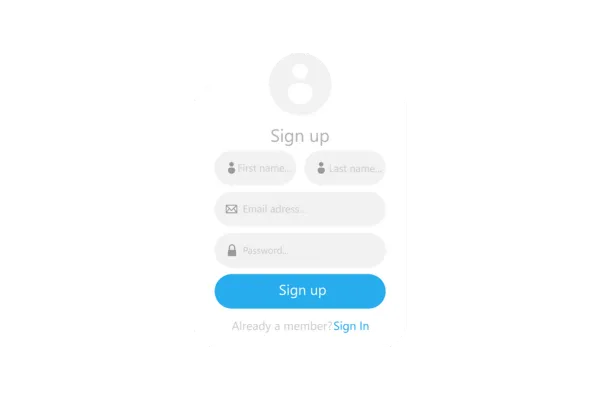
Select Chat Widget & Live Chat in Customer Replied trigger
How it Works?
Add the Customer Replied Trigger.
Add a filter and select Reply Channel as "Chat Widget" or "Live Chat".
Add another filter and select "Chat Widget is" or "Live Chat is" based on the previous selection.
All the options will be available in the dropdown to select from.
Select the specific option from the dropdown.