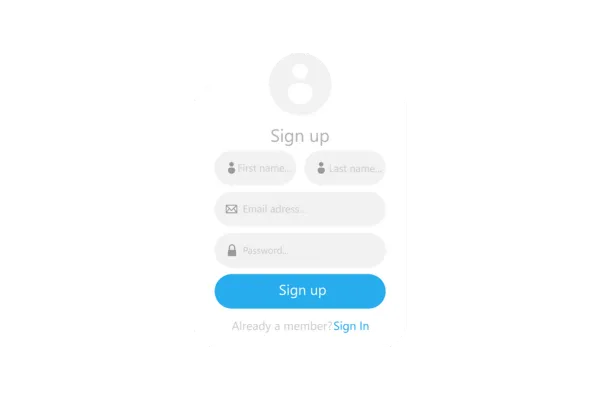
Forms and Surveys Submissions Page
What's new?
Expanded Column View: Previously, only 3 columns (such as name, email) were displayed. Now, all the columns of the form submissions are visible.
Dynamic Columns: Users can now select, deselect, and reorder the columns to view the data in the order they prefer.
Copy Functionality: Users can now copy phone numbers, emails, and also have the ability to redirect to URLs directly from the table.
How to use?
Navigate to Sites > Forms > Submissions
Click on expand icon (in red) to view individual submission. Click on download icon (in green) to download that submission in PDF format
Select form submissions to download (in CSV format) or delete entries
Manage table view by clicking on manage columns and selecting/deselecting fields for columns
Export all form submissions in CSV format from the 'Export' button
Adjust column width in the table view by expanding edges
We are working on introducing:
Sorting: Users will be able to sort the submissions based on various fields.
Advanced Filters: Applying logic on fields (e.g., filter by specific criteria) to make it easier for users to manage and analyze submissions.
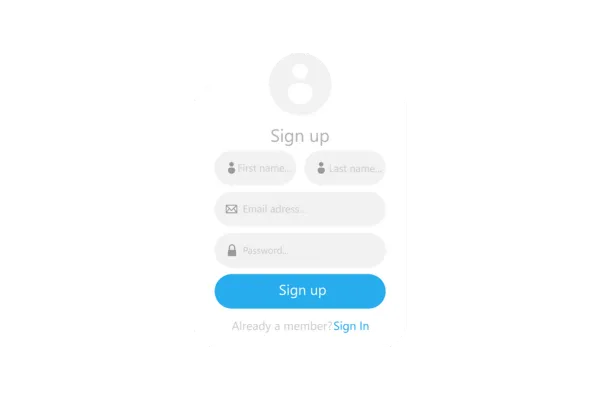
Forms and Surveys Submissions Page
What's new?
Expanded Column View: Previously, only 3 columns (such as name, email) were displayed. Now, all the columns of the form submissions are visible.
Dynamic Columns: Users can now select, deselect, and reorder the columns to view the data in the order they prefer.
Copy Functionality: Users can now copy phone numbers, emails, and also have the ability to redirect to URLs directly from the table.
How to use?
Navigate to Sites > Forms > Submissions
Click on expand icon (in red) to view individual submission. Click on download icon (in green) to download that submission in PDF format
Select form submissions to download (in CSV format) or delete entries
Manage table view by clicking on manage columns and selecting/deselecting fields for columns
Export all form submissions in CSV format from the 'Export' button
Adjust column width in the table view by expanding edges
We are working on introducing:
Sorting: Users will be able to sort the submissions based on various fields.
Advanced Filters: Applying logic on fields (e.g., filter by specific criteria) to make it easier for users to manage and analyze submissions.