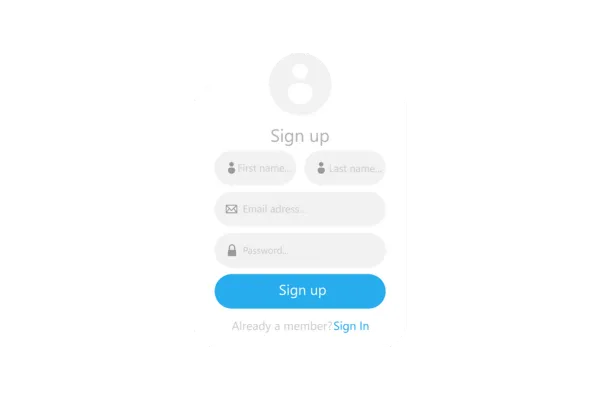
Chat Widget - Avatar Image Optimization Configuration
😍 Chat Widget Avatar Image Optimization -
Default Behaviour: Image optimization is enabled by default for all chat widgets avatar image. This ensures that avatar images are automatically optimized for performance and delivered via a Content Delivery Network (CDN) with caching enabled, resulting in faster load times and an enhanced user experience.
High-Resolution Option: Users now have the option to disable image optimization and use high-resolution avatars if preferred. While this may offer higher image quality, it may also result in longer load times.
🤗 How does it work?
Open the chat-widget > click on the widget name
Go to the Widget tab > scroll down to "Widget Customization" section.
Use the "Image Optimization" toggle switch to enable or disable optimization according to your preference.
Save your changes and preview the widget to ensure the settings meet your needs.
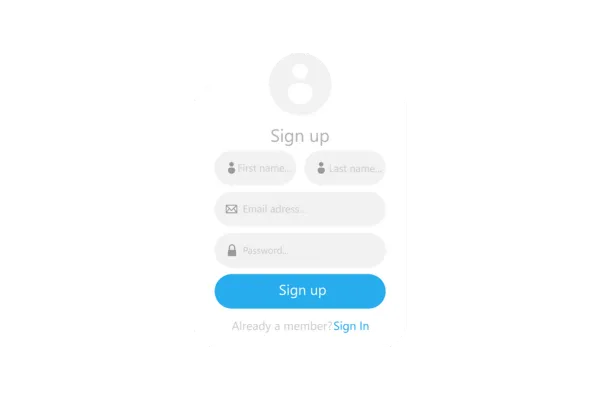
Chat Widget - Avatar Image Optimization Configuration
😍 Chat Widget Avatar Image Optimization -
Default Behaviour: Image optimization is enabled by default for all chat widgets avatar image. This ensures that avatar images are automatically optimized for performance and delivered via a Content Delivery Network (CDN) with caching enabled, resulting in faster load times and an enhanced user experience.
High-Resolution Option: Users now have the option to disable image optimization and use high-resolution avatars if preferred. While this may offer higher image quality, it may also result in longer load times.
🤗 How does it work?
Open the chat-widget > click on the widget name
Go to the Widget tab > scroll down to "Widget Customization" section.
Use the "Image Optimization" toggle switch to enable or disable optimization according to your preference.
Save your changes and preview the widget to ensure the settings meet your needs.