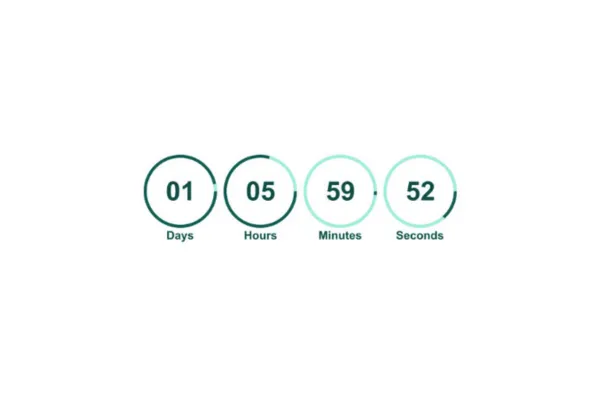
How to create a fixed countdown timer?
A countdown timer is a powerful tool for creating urgency and excitement for upcoming events, product launches, sales, and sign-ups. It visually counts down the time remaining until a specific event or action, encouraging users to act quickly.
Where Can You Use a Countdown Timer?
Product Launch
Use a countdown timer to build anticipation for the release of a new product. Display the timer on your landing page, emails, and social media to let customers know exactly when the product will become available.Event Registration
If you’re hosting an event, a countdown timer can remind people of the registration deadline or when the event will start. Place the timer on your event page, in invitations, and in follow-up emails to keep potential attendees informed.Sale
For limited-time sales or flash promotions, a countdown timer shows how much time is left to take advantage of special offers. Feature the timer on your sale page, in marketing emails, and on your website to drive urgency.Sign-Up
When running a campaign that requires sign-ups or registrations, a countdown timer can highlight the deadline for joining. Include the timer on your sign-up page and in promotional materials to prompt users to register before time runs out.
How to create a countdown timer?
Navigate to Marketing: Go to the "Marketing" section and select "Countdown Timer."

Click on New: Click the "New" button to start creating your timer.

Select a Template: Choose a design template and click "Continue with this template."

Choose Timer Type: Select the type of timer you want: Fixed

Configure Timer Details: Set the end date and time.

Add Links:
Active Link: Specify the URL users will be directed to while the timer is active.
Expired Link: Specify the URL users will land on after the timer expires.

Customize Styling: Click on Styling and adjust the timer’s appearance, including colors, fonts, expiry image, and time display format.

Rename Timer: Give your timer a descriptive name by clicking on top

Save: Click "Save" to finalize and activate your countdown timer.
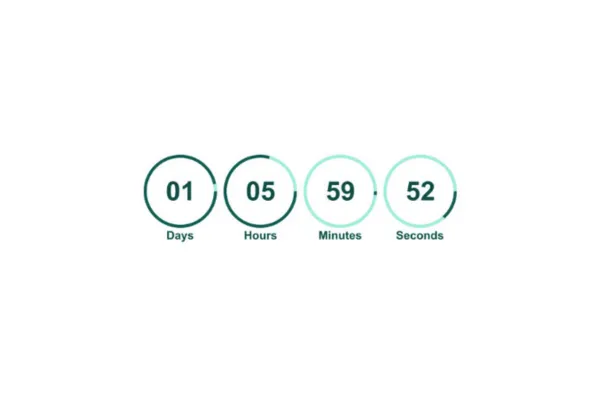
How to create a fixed countdown timer?
A countdown timer is a powerful tool for creating urgency and excitement for upcoming events, product launches, sales, and sign-ups. It visually counts down the time remaining until a specific event or action, encouraging users to act quickly.
Where Can You Use a Countdown Timer?
Product Launch
Use a countdown timer to build anticipation for the release of a new product. Display the timer on your landing page, emails, and social media to let customers know exactly when the product will become available.Event Registration
If you’re hosting an event, a countdown timer can remind people of the registration deadline or when the event will start. Place the timer on your event page, in invitations, and in follow-up emails to keep potential attendees informed.Sale
For limited-time sales or flash promotions, a countdown timer shows how much time is left to take advantage of special offers. Feature the timer on your sale page, in marketing emails, and on your website to drive urgency.Sign-Up
When running a campaign that requires sign-ups or registrations, a countdown timer can highlight the deadline for joining. Include the timer on your sign-up page and in promotional materials to prompt users to register before time runs out.
How to create a countdown timer?
Navigate to Marketing: Go to the "Marketing" section and select "Countdown Timer."

Click on New: Click the "New" button to start creating your timer.

Select a Template: Choose a design template and click "Continue with this template."

Choose Timer Type: Select the type of timer you want: Fixed

Configure Timer Details: Set the end date and time.

Add Links:
Active Link: Specify the URL users will be directed to while the timer is active.
Expired Link: Specify the URL users will land on after the timer expires.

Customize Styling: Click on Styling and adjust the timer’s appearance, including colors, fonts, expiry image, and time display format.

Rename Timer: Give your timer a descriptive name by clicking on top

Save: Click "Save" to finalize and activate your countdown timer.