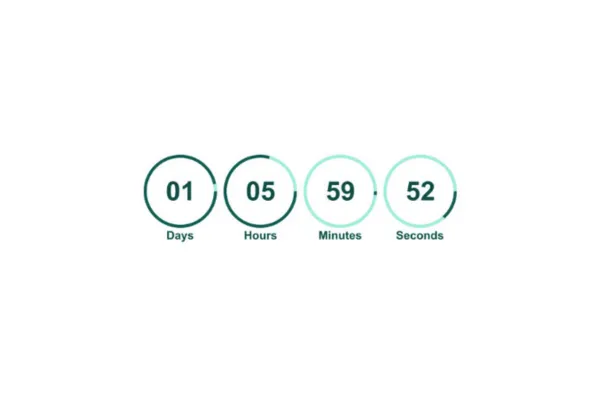
Getting started with Countdown Timer
Introducing the Countdown Timer to boost all your marketing activities towards more conversion
What is a Countdown Timer?
A countdown timer visually counts down to a specific deadline, creating urgency for users to act before time runs out. It’s commonly used for sales, launches, or limited-time offers.
Benefits of Countdown Timers -
Creates Urgency: Encourages immediate action by showing time ticking down.
Increases Conversions: Timers can boost conversion rates by up to 27%, according to VWO.
Promotes Exclusivity: Highlights limited-time offers, making deals feel special.
Enhances Engagement: Keeps users on your page longer, increasing interaction.
When should you add a timer?
Countdown timers are incredibly versatile and can enhance various types of emails:
Retail: Often used to indicate the time remaining for special promotions or to highlight delivery deadlines, such as “Two hours left for next-day delivery.”
Fashion: Employed to build anticipation for new collections, events, or fashion shows.
Travel: Can show the remaining time before departure.
Media: Used to remind subscribers of the remaining time before their subscription expires.
Events: Effective for counting down to an event or the end of ticket pre-sales.
Non-profits: Can create urgency for donation matching opportunities with a timer.
Transactional Emails: Used to build excitement for upcoming events, as demonstrated in emails to attendees of Litmus Live 2022.
In each case, countdown timers help drive action, create urgency, or build excitement, depending on the context.
Types of Countdown Timers
Fixed Timer
Description: Counts down to a set date and time. Ideal for events like Black Friday sales or product launches.
Usage: "Black Friday Sale ends in 2 days!"
Recurring Timer
Description: Resets after reaching zero, useful for ongoing promotions.
Usage: "Weekly classes countdown" (resets weekly for the next class).
Dynamic Timer
Description: Personalized for each user based on actions, like email opens.
Usage: "Your special offer expires in 1 hour" (based on user behavior).
Key Considerations
Design and Style: Ensure the timer aligns with your brand's look and feel.
Placement: Position the timer prominently, such as at the top of an email or landing page.
Redirections: Set up functional links for both active and expired states.
Consistency: Keep timers consistent across emails and websites for authenticity.
Expiry Image: Use an image or message to inform users when the timer ends.
Countdown Timer Dynamic Links
Active Timer Link: This link directs users to the page where they can take advantage of the active offer, such as the offer or checkout page. It's best to use the same countdown timer on this page so that when the timer expires, users are automatically redirected to the expired page.
Expired Timer Link: This link takes users to a page indicating that the timer has run out. In emails, users will see an expired image, which links to the expired page. In funnels, the expired page will automatically display once the timer ends.
Ensure you add both the Links before saving to ensure the dynamic links work.
Steps to Create a Countdown Timer
Navigate to Marketing: Go to the "Marketing" section and select "Countdown Timer."

Click on New: Click the "New" button to start creating your timer.

Select a Template: Choose a design template and click "Continue with this template."

Choose Timer Type: Select the type of timer you want: Fixed, Recurring, or Dynamic.

Configure Timer Details:
Fixed Timer: Set the end date and time.
Recurring Timer: Define the countdown duration and number of loops.
Add Links:
Active Link: Specify the URL users will be directed to while the timer is active.
Expired Link: Specify the URL users will land on after the timer expires.

Customize Styling: Adjust the timer’s appearance, including colors, fonts, expiry image, and time display format.


Rename Timer: Give your timer a descriptive name by click at the top

Save: Click "Save" to finalise and activate your countdown timer.

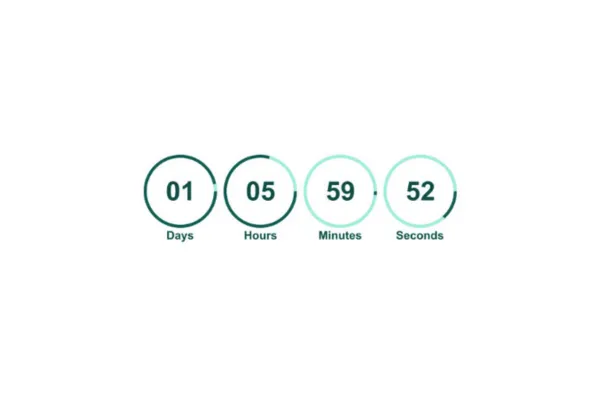
Getting started with Countdown Timer
Introducing the Countdown Timer to boost all your marketing activities towards more conversion
What is a Countdown Timer?
A countdown timer visually counts down to a specific deadline, creating urgency for users to act before time runs out. It’s commonly used for sales, launches, or limited-time offers.
Benefits of Countdown Timers -
Creates Urgency: Encourages immediate action by showing time ticking down.
Increases Conversions: Timers can boost conversion rates by up to 27%, according to VWO.
Promotes Exclusivity: Highlights limited-time offers, making deals feel special.
Enhances Engagement: Keeps users on your page longer, increasing interaction.
When should you add a timer?
Countdown timers are incredibly versatile and can enhance various types of emails:
Retail: Often used to indicate the time remaining for special promotions or to highlight delivery deadlines, such as “Two hours left for next-day delivery.”
Fashion: Employed to build anticipation for new collections, events, or fashion shows.
Travel: Can show the remaining time before departure.
Media: Used to remind subscribers of the remaining time before their subscription expires.
Events: Effective for counting down to an event or the end of ticket pre-sales.
Non-profits: Can create urgency for donation matching opportunities with a timer.
Transactional Emails: Used to build excitement for upcoming events, as demonstrated in emails to attendees of Litmus Live 2022.
In each case, countdown timers help drive action, create urgency, or build excitement, depending on the context.
Types of Countdown Timers
Fixed Timer
Description: Counts down to a set date and time. Ideal for events like Black Friday sales or product launches.
Usage: "Black Friday Sale ends in 2 days!"
Recurring Timer
Description: Resets after reaching zero, useful for ongoing promotions.
Usage: "Weekly classes countdown" (resets weekly for the next class).
Dynamic Timer
Description: Personalized for each user based on actions, like email opens.
Usage: "Your special offer expires in 1 hour" (based on user behavior).
Key Considerations
Design and Style: Ensure the timer aligns with your brand's look and feel.
Placement: Position the timer prominently, such as at the top of an email or landing page.
Redirections: Set up functional links for both active and expired states.
Consistency: Keep timers consistent across emails and websites for authenticity.
Expiry Image: Use an image or message to inform users when the timer ends.
Countdown Timer Dynamic Links
Active Timer Link: This link directs users to the page where they can take advantage of the active offer, such as the offer or checkout page. It's best to use the same countdown timer on this page so that when the timer expires, users are automatically redirected to the expired page.
Expired Timer Link: This link takes users to a page indicating that the timer has run out. In emails, users will see an expired image, which links to the expired page. In funnels, the expired page will automatically display once the timer ends.
Ensure you add both the Links before saving to ensure the dynamic links work.
Steps to Create a Countdown Timer
Navigate to Marketing: Go to the "Marketing" section and select "Countdown Timer."

Click on New: Click the "New" button to start creating your timer.

Select a Template: Choose a design template and click "Continue with this template."

Choose Timer Type: Select the type of timer you want: Fixed, Recurring, or Dynamic.

Configure Timer Details:
Fixed Timer: Set the end date and time.
Recurring Timer: Define the countdown duration and number of loops.
Add Links:
Active Link: Specify the URL users will be directed to while the timer is active.
Expired Link: Specify the URL users will land on after the timer expires.

Customize Styling: Adjust the timer’s appearance, including colors, fonts, expiry image, and time display format.


Rename Timer: Give your timer a descriptive name by click at the top

Save: Click "Save" to finalise and activate your countdown timer.
