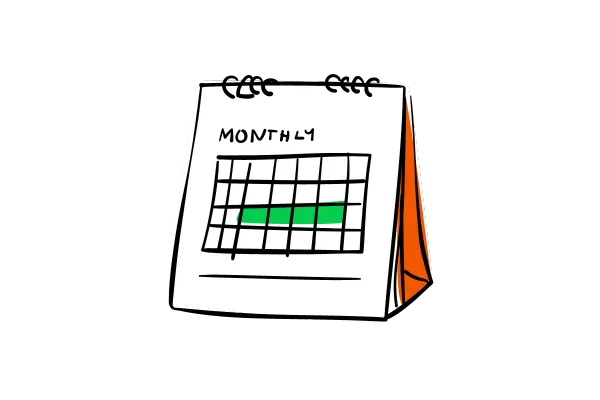
Smart Lists for Appointment List View
What's New?
We’ve made significant improvements to the appointment list view, adding new features that make managing appointments more efficient:
Smart Lists: Smart lists save your filter and sorting preferences, so you don’t have to reapply them every time. Three default smart lists are available—upcoming appointments, cancelled appointments, and all appointments. You can also create custom smart lists to streamline your booking process.
Advanced Filters: Filter appointments by calendars, users, status, creator, and whether the appointment is rescheduled. Use AND/OR logic to create complex filters that meet your specific needs.
Sorting Capabilities: Easily sort appointments by newly added or upcoming appointments to stay on top of your schedule.
Search by Title: Quickly locate any appointment by searching for its title.
Rescheduled Tag & Filter: Any rescheduled appointment will now display a Rescheduled tag. Additionally, you can filter for rescheduled appointments using the Is Rescheduled filter.
Manage Columns: Customize which columns appear in your appointment list and rearrange them as per your preference. Add or remove columns with ease to tailor the view to your needs.
How to Use?
Navigate to Calendars > Appointments
Click on + Smart List.
Name your Smart List.
Add filters, manage columns, and apply any sorting you need.
Once saved, the new Smart List will appear as a tab next to the default ones.
Each time you click on this tab, it will apply the previously configured filters and show the relevant appointments.
To edit a smart list, click on the smart list, then select the Customize List button on the right, make your changes, and click Save.
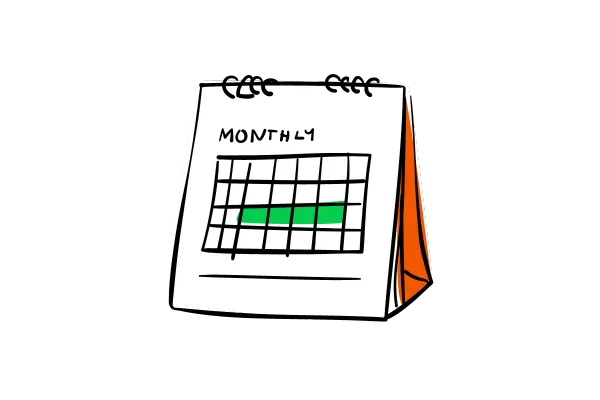
Smart Lists for Appointment List View
What's New?
We’ve made significant improvements to the appointment list view, adding new features that make managing appointments more efficient:
Smart Lists: Smart lists save your filter and sorting preferences, so you don’t have to reapply them every time. Three default smart lists are available—upcoming appointments, cancelled appointments, and all appointments. You can also create custom smart lists to streamline your booking process.
Advanced Filters: Filter appointments by calendars, users, status, creator, and whether the appointment is rescheduled. Use AND/OR logic to create complex filters that meet your specific needs.
Sorting Capabilities: Easily sort appointments by newly added or upcoming appointments to stay on top of your schedule.
Search by Title: Quickly locate any appointment by searching for its title.
Rescheduled Tag & Filter: Any rescheduled appointment will now display a Rescheduled tag. Additionally, you can filter for rescheduled appointments using the Is Rescheduled filter.
Manage Columns: Customize which columns appear in your appointment list and rearrange them as per your preference. Add or remove columns with ease to tailor the view to your needs.
How to Use?
Navigate to Calendars > Appointments
Click on + Smart List.
Name your Smart List.
Add filters, manage columns, and apply any sorting you need.
Once saved, the new Smart List will appear as a tab next to the default ones.
Each time you click on this tab, it will apply the previously configured filters and show the relevant appointments.
To edit a smart list, click on the smart list, then select the Customize List button on the right, make your changes, and click Save.