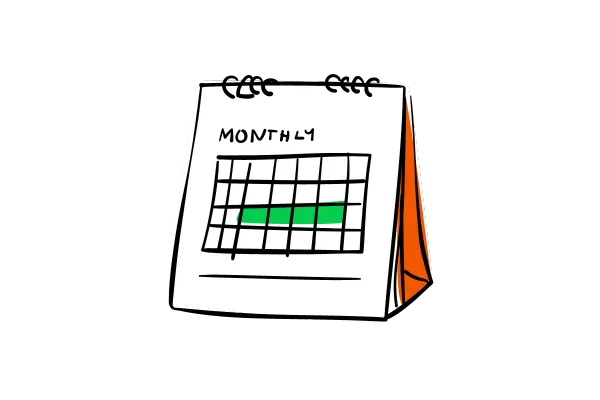
Calendar: Multiple Meeting Locations Support with Custom Forms
What's New? You can now use Multiple Meeting Locations with Custom Forms in your calendars!
The Multiple Meeting Location feature lets you offer bookers flexible options like:
A Custom location where you can enter the actual meeting address, along with a Display Label that shows placeholder text (e.g., “New York Office”) on the booking widget until the appointment is booked.
An “Ask the Booker” option so they can enter their own location
Standard choices like Zoom, Google Meet, MS Teams, Phone or In-Person
Now, this feature fully supports Custom Forms — allowing you to collect tailored information from bookers as part of the scheduling process.
How to Use?
Navigate to your calendar settings and select the calendar you wish to configure.
For Event Calendar: Scroll down to the meeting location section.
For Round Robin / Service Calendar: Scroll down to the team members section.
Click on the " + Add Location" button.
Choose and configure your desired locations.
Once you have added your meeting locations, click on "Save."
Note:
Multiple meeting locations can only be configured for Event Calendar and Round Robin / Service calendar with one team member.
This feature is supported only for Neo widget.
Why this Matters?
Enhanced Choice and User Experience: Bookers can choose the most convenient location, whether a physical office, one among multiple stores, or an online meeting, improving the overall booking experience and accommodating various needs.
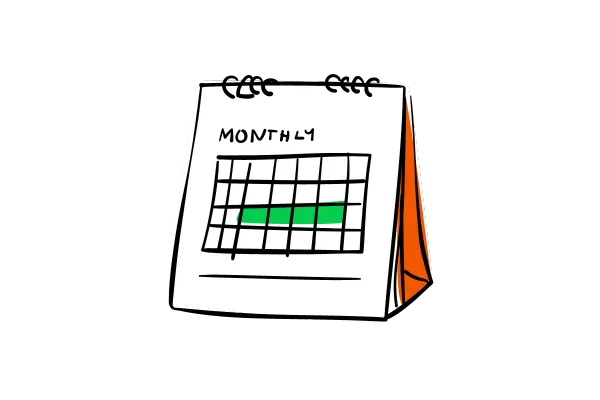
Calendar: Multiple Meeting Locations Support with Custom Forms
What's New? You can now use Multiple Meeting Locations with Custom Forms in your calendars!
The Multiple Meeting Location feature lets you offer bookers flexible options like:
A Custom location where you can enter the actual meeting address, along with a Display Label that shows placeholder text (e.g., “New York Office”) on the booking widget until the appointment is booked.
An “Ask the Booker” option so they can enter their own location
Standard choices like Zoom, Google Meet, MS Teams, Phone or In-Person
Now, this feature fully supports Custom Forms — allowing you to collect tailored information from bookers as part of the scheduling process.
How to Use?
Navigate to your calendar settings and select the calendar you wish to configure.
For Event Calendar: Scroll down to the meeting location section.
For Round Robin / Service Calendar: Scroll down to the team members section.
Click on the " + Add Location" button.
Choose and configure your desired locations.
Once you have added your meeting locations, click on "Save."
Note:
Multiple meeting locations can only be configured for Event Calendar and Round Robin / Service calendar with one team member.
This feature is supported only for Neo widget.
Why this Matters?
Enhanced Choice and User Experience: Bookers can choose the most convenient location, whether a physical office, one among multiple stores, or an online meeting, improving the overall booking experience and accommodating various needs.