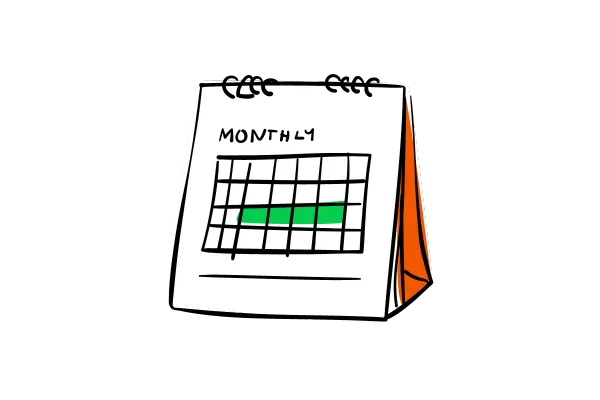
Create Appointment Note - Workflow Action
We’re excited to introduce a new workflow action under the Appointments category:
Create Appointment Note!
This powerful addition enables users to automate note-taking for appointments, improving record-keeping and reducing manual effort.
What's New?
Create Appointment Note Action: Seamlessly add notes to an appointment using workflows.
Supports Multiple Triggers: Works with appointment-based triggers (e.g., Appointment Status, Customer Booked Appointment) or Inbound Webhook Trigger.
Flexible Note Input: Add custom notes manually or pass dynamic content from webhook data.
Automated Record-Keeping: Enhances organization by creating appointment notes without manual entry.
How to Set It Up?
Create a Workflow: Go to Automations > Create New Workflow.
Add a Trigger: Use an appointment-based trigger or Inbound Webhook Trigger.
Add the Action: Select Create Appointment Note and name the action.
Configure Inputs: If using Inbound Webhook, provide appointmentId and body. If using an appointment-based trigger, only the note body is required—the system automatically associates it with the relevant appointment, eliminating the need for an appointment ID.
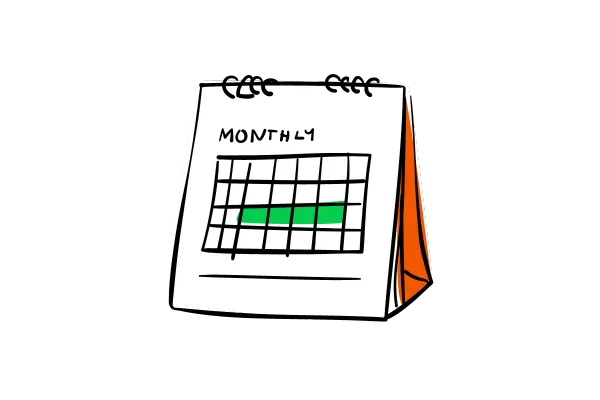
Create Appointment Note - Workflow Action
We’re excited to introduce a new workflow action under the Appointments category:
Create Appointment Note!
This powerful addition enables users to automate note-taking for appointments, improving record-keeping and reducing manual effort.
What's New?
Create Appointment Note Action: Seamlessly add notes to an appointment using workflows.
Supports Multiple Triggers: Works with appointment-based triggers (e.g., Appointment Status, Customer Booked Appointment) or Inbound Webhook Trigger.
Flexible Note Input: Add custom notes manually or pass dynamic content from webhook data.
Automated Record-Keeping: Enhances organization by creating appointment notes without manual entry.
How to Set It Up?
Create a Workflow: Go to Automations > Create New Workflow.
Add a Trigger: Use an appointment-based trigger or Inbound Webhook Trigger.
Add the Action: Select Create Appointment Note and name the action.
Configure Inputs: If using Inbound Webhook, provide appointmentId and body. If using an appointment-based trigger, only the note body is required—the system automatically associates it with the relevant appointment, eliminating the need for an appointment ID.