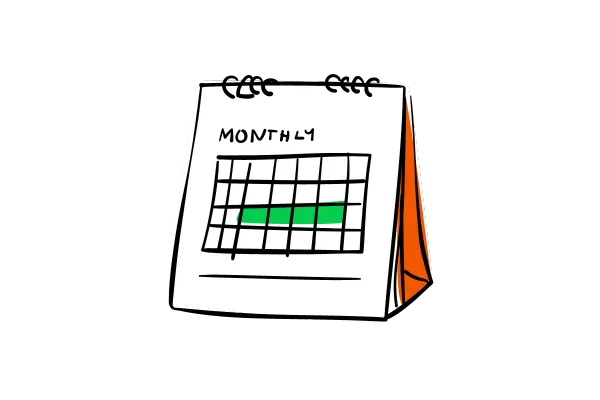
Calendar: Add Notes Per Appointment
What's New?
We’ve introduced a new feature that allows users to add and track notes for individual appointments. These notes can be viewed, edited, and deleted in the Appointment Modal and will also appear in the Notes section under the Contacts & Conversations tab.
Additionally, notes added through two-way sync for third-party calendars (like Google or Outlook) will be automatically reflected in the system. Along with this,bookers' responses in the "
Additional Information " field of the default booking form are now visible in the appointment's notes section for easier access.
How to Use?
Navigate to the Appointment Modal and select the Notes Tab.
Click on Add Note, type the information, and hit Save.
Notes will show the name of the user who added them and the timestamp.
You can also edit or delete notes as needed.
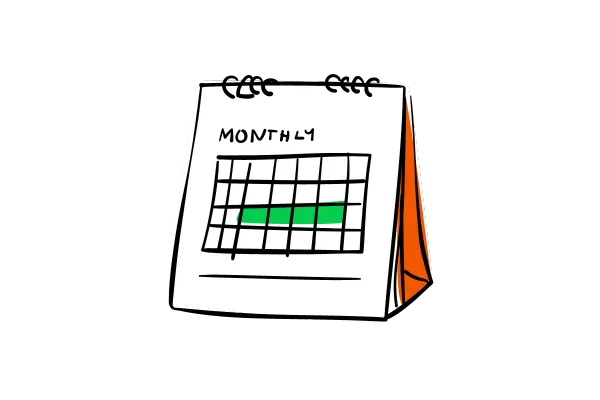
Calendar: Add Notes Per Appointment
What's New?
We’ve introduced a new feature that allows users to add and track notes for individual appointments. These notes can be viewed, edited, and deleted in the Appointment Modal and will also appear in the Notes section under the Contacts & Conversations tab.
Additionally, notes added through two-way sync for third-party calendars (like Google or Outlook) will be automatically reflected in the system. Along with this,bookers' responses in the "
Additional Information " field of the default booking form are now visible in the appointment's notes section for easier access.
How to Use?
Navigate to the Appointment Modal and select the Notes Tab.
Click on Add Note, type the information, and hit Save.
Notes will show the name of the user who added them and the timestamp.
You can also edit or delete notes as needed.