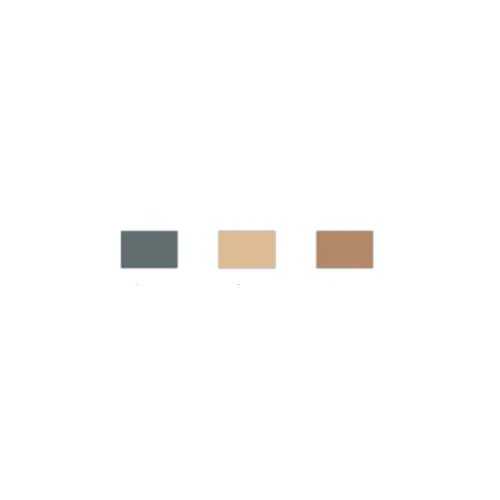
How to change default Brand Boards?
Your default brand board is a key part of managing your brand’s visual identity, especially in emails and funnels. It determines which set of colors and fonts will appear in the color and font pickers, ensuring that your branding elements are easily accessible. Here’s a quick guide to understanding and changing your default brand board.
What Is a Default Brand Board?
Your default brand board is main/ default board that would be accessible from the different builders in first instance. It controls which colors and fonts appear first in the pickers and which logo folder would you open first when changing logos through the the media library.
By default, the first brand board you create is set as the default.
When to change the Default Brand Board?
Updated Guidelines: Change the default board when there are significant updates to your brand guidelines, such as new colors, logos, or other key elements. This ensures that all materials and communications align with your latest branding.
Specific Occasions: Change the default board for special occasions or themes, like a red theme for Christmas, if you want to reflect seasonal or event-specific branding. However, it might be more effective to create a separate theme or template for these occasions rather than altering the default board, so you can easily switch between the default and themed boards as needed.
How to Change the Default Brand Board
Changing the default brand board is simple:
Go to Brand Boards:
Navigate to
Marketing->Brand BoardsOR
Go to
Settings->Brand Board.
Select Your Board:
Find the brand board you want to set as default.
Set as Default:
Click the three dots (more options) next to the desired brand board.

Select
Set as Default.
In Edit Mode: Alternatively, on the brand board you wish to make as default click on "Set as Default"

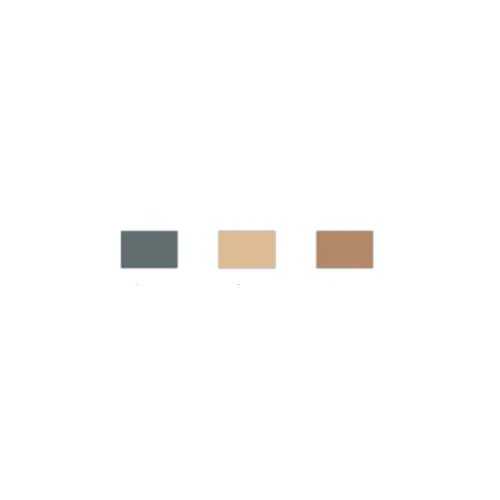
How to change default Brand Boards?
Your default brand board is a key part of managing your brand’s visual identity, especially in emails and funnels. It determines which set of colors and fonts will appear in the color and font pickers, ensuring that your branding elements are easily accessible. Here’s a quick guide to understanding and changing your default brand board.
What Is a Default Brand Board?
Your default brand board is main/ default board that would be accessible from the different builders in first instance. It controls which colors and fonts appear first in the pickers and which logo folder would you open first when changing logos through the the media library.
By default, the first brand board you create is set as the default.
When to change the Default Brand Board?
Updated Guidelines: Change the default board when there are significant updates to your brand guidelines, such as new colors, logos, or other key elements. This ensures that all materials and communications align with your latest branding.
Specific Occasions: Change the default board for special occasions or themes, like a red theme for Christmas, if you want to reflect seasonal or event-specific branding. However, it might be more effective to create a separate theme or template for these occasions rather than altering the default board, so you can easily switch between the default and themed boards as needed.
How to Change the Default Brand Board
Changing the default brand board is simple:
Go to Brand Boards:
Navigate to
Marketing->Brand BoardsOR
Go to
Settings->Brand Board.
Select Your Board:
Find the brand board you want to set as default.
Set as Default:
Click the three dots (more options) next to the desired brand board.

Select
Set as Default.
In Edit Mode: Alternatively, on the brand board you wish to make as default click on "Set as Default"
