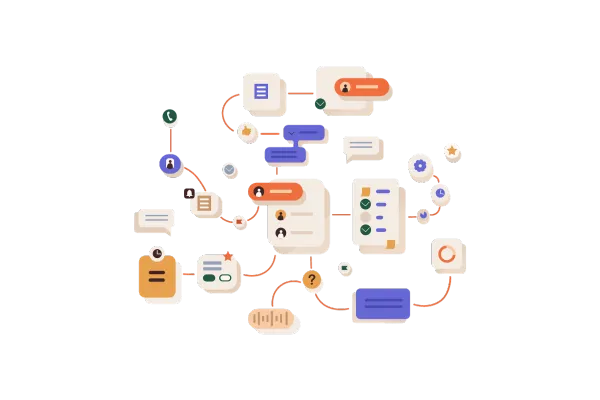
Select "From Number" in Builder Settings
Previous Behaviour
Previously, users could configure "From Name" and "From Email" in the builder settings for their workflows. However, there was no option to specify which phone number the SMS communications should originate from.
What's New?
With this update, you can now select the "From Number" directly within the builder settings of a workflow.
This feature allows users to choose a specific number for SMS communications, this will help in managing workflows for organizations that use multiple phone numbers for different types of interactions.
How it Works?
Open the Workflow for which you want to add the "From Number"
Go to "Settings" tab
Scroll down to "Sender Details" section
In the "From Number" field, select the number you wish to use from the dropdown menu.
Use Cases
If your organization has different phone numbers for various departments—such as Support, Sales, and Operations—you can now designate specific workflows to use each number.
An agency that has multiple phone numbers for marketing purposes, they will be able to select which outbound number to use in which workflow.
For businesses operating in multiple regions, selecting local numbers for each region’s SMS communication can increase recipient trust and improve response rates.
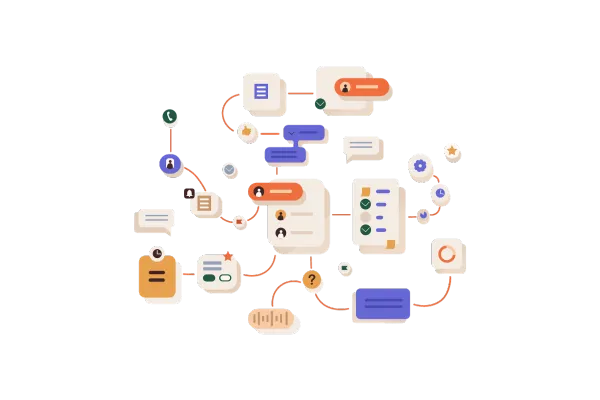
Select "From Number" in Builder Settings
Previous Behaviour
Previously, users could configure "From Name" and "From Email" in the builder settings for their workflows. However, there was no option to specify which phone number the SMS communications should originate from.
What's New?
With this update, you can now select the "From Number" directly within the builder settings of a workflow.
This feature allows users to choose a specific number for SMS communications, this will help in managing workflows for organizations that use multiple phone numbers for different types of interactions.
How it Works?
Open the Workflow for which you want to add the "From Number"
Go to "Settings" tab
Scroll down to "Sender Details" section
In the "From Number" field, select the number you wish to use from the dropdown menu.
Use Cases
If your organization has different phone numbers for various departments—such as Support, Sales, and Operations—you can now designate specific workflows to use each number.
An agency that has multiple phone numbers for marketing purposes, they will be able to select which outbound number to use in which workflow.
For businesses operating in multiple regions, selecting local numbers for each region’s SMS communication can increase recipient trust and improve response rates.