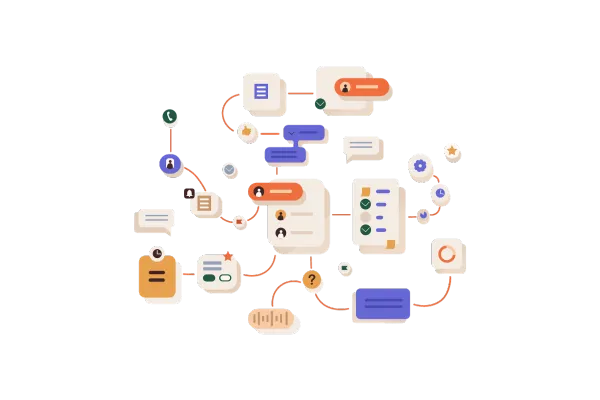
Highlight Contact Path
What's New?
We are excited to introduce a powerful new feature - Highlight Contact Path. This update allows you to visually track and understand the exact steps a contact has taken within a workflow, giving you clearer insight into their journey from start to finish.
Key Features
Easily Visualize Contact Journey: With the new "Highlight Contact Path" button in the Enrollment History, you can now see the entire path a contact has followed in a workflow at a glance. This provides a clearer view of how a contact moves through each step and action.
Navigate to Specific Actions: Clicking on a highlighted path takes you directly to the workflow builder with the corresponding action highlighted, saving you time and effort when reviewing or making adjustments.
How it Works?
Click on the "Highlight Contact Path" icon in the Enrollment History tab or in Execution History.
On clicking the icon, the builder will open and the path will be highlighted that the contact has taken in the workflow.
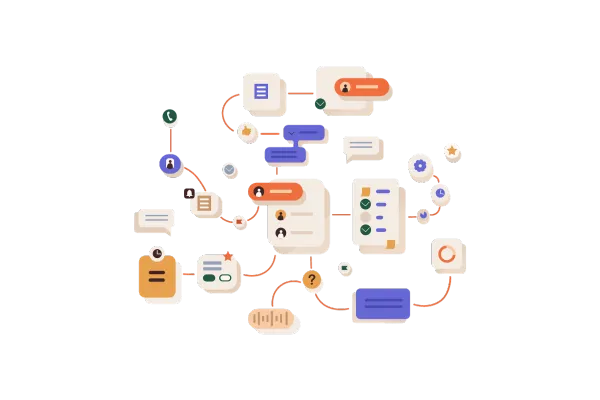
Highlight Contact Path
What's New?
We are excited to introduce a powerful new feature - Highlight Contact Path. This update allows you to visually track and understand the exact steps a contact has taken within a workflow, giving you clearer insight into their journey from start to finish.
Key Features
Easily Visualize Contact Journey: With the new "Highlight Contact Path" button in the Enrollment History, you can now see the entire path a contact has followed in a workflow at a glance. This provides a clearer view of how a contact moves through each step and action.
Navigate to Specific Actions: Clicking on a highlighted path takes you directly to the workflow builder with the corresponding action highlighted, saving you time and effort when reviewing or making adjustments.
How it Works?
Click on the "Highlight Contact Path" icon in the Enrollment History tab or in Execution History.
On clicking the icon, the builder will open and the path will be highlighted that the contact has taken in the workflow.