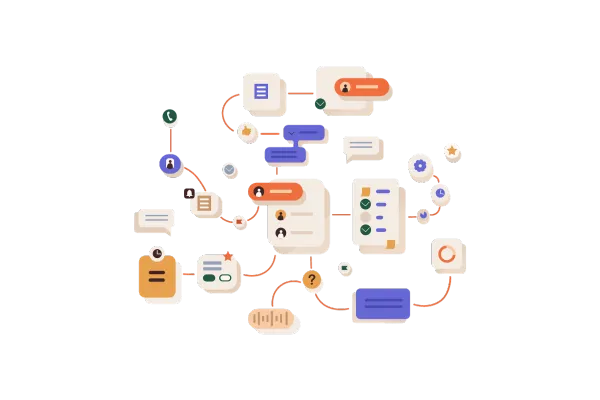
Execution Logs & Enrolment History Enhancements
Overview
Execution Logs and Enrollment History are key parts of Workflows, giving you a clear picture of how your contacts move through the workflow and every action they’ve experienced. These tools help you track progress, spot any errors, and make sure everything is running smoothly.
We’ve introduced some exciting updates and new features to both of these tabs to improve your experience. These changes are designed to make it easier for you to understand what’s happening at each step, quickly fix any issues, and overall, have a smoother, more efficient workflow process.
Upgrades
Execution Logs - UI/UX Changes
1. "View Details" Hyperlink
Previously represented by an icon, the "View Details" option is now a more user-friendly hyperlink. This change makes it easier to identify and access execution details for any specific action.
2. Improved Error Visibility
When any action encounters an error, the Status field or the View Details link will now be highlighted. This enhancement helps users quickly spot issues and take action without sifting through large amounts of data.
3. Highlighting Opened Rows
When the Details section for a specific row item is opened, the row will be highlighted, providing a clear visual reference. This enhancement ensures that users can easily keep track of the current row they are analyzing.
4. Action Column Overhaul
Previously, the "Action" column only displayed the action type, which could be confusing if multiple actions of the same type existed.
We’ve replaced this with the "Action Name" that you assign.
Hovering over the Action Name will display the actual action type for additional context.
5. Enhanced Sorting in Filters
Within the filter dropdown, actions that are part of the workflow will appear first. In a separate section, other actions will be listed for clarity. This breakdown makes filtering by action types more intuitive and helps users prioritize actions directly linked to their workflows.
6. New Workflow Statuses
The statuses displayed in the Enrollment History now provide better insights on why a contact exited or completed a workflow:
"Workflow Completed": When the contact completes the workflow naturally.
"Removed by Workflow Action": When the contact is removed due to an action within the current workflow.
"Removed by External Workflow Action": When the contact is removed because of an action in a different workflow.
7. Pagination
Both the Enrollment History and Execution Logs tabs now support pagination. Users can choose how many row items are displayed per page, with options for 10, 25, or 50 rows at a time. This improves performance and usability for large workflows.
Enrollment History - UI/UX Changes
1. Pagination
Both the Enrollment History and Execution Logs tabs now support pagination. Users can choose how many row items are displayed per page, with options for 10, 25, or 50 rows at a time. This improves performance and usability for large workflows.
Go To Action Button
If you are in the Execution history and on checking the details you decide you have to make changes any of the action.
Now you can directly open the action in the Builder. Just click on the Go To Action button and it will directly take you to the builder and open the Action Sidebar so that you can make your changes.
Date and Time Enhancements
1. Date Format Update
To optimize space usage, we have changed the date format. Now, dates will appear in the MMM-DD format (e.g., Oct-21).
The time will only be shown when the user hovers over the date, keeping the view clean while still providing the necessary details when needed.
2. Timezone Additions
The "Executed On" field in the execution logs now includes the timezone in which the action was performed, making it easier to understand when actions were executed in different time zones.
3. Custom Date Range Option
Users now have more control over the date range when viewing enrollment history and execution logs.
In addition to pre-set options (Today, Yesterday, etc.), users can select a custom start and end date with time, up to a maximum range of 30 days.
Changes in Contact History
We have made significant changes in the "Contact History" section.
Users can go to the Contact History. by clicking the "View Contact History" icon in the Execution Logs.
On clicking the icon it will take you to the contact history of that contact. On the top the contact details will be available.
In the logs all the action executions of the contact will be visible for all the enrollments the contacts have had for this workflow.
We have improved the breadcrumbs for easier navigation through Contact History and Execution Logs.
Breadcrumbs are clickable and takes you back to the logs when clicked.
Changes in Execution History
"Execution History" has also went through a revamp.
On clicking the "View Execution History" icon in the Enrollment history or Execution logs. the execution history for that contact for a specific enrollment will open.
There will be a separate tab on the top for the contact details.
We have improved the breadcrumbs for easier navigation through Execution History and Execution Logs.
Breadcrumbs are clickable and takes you back to the logs when clicked.
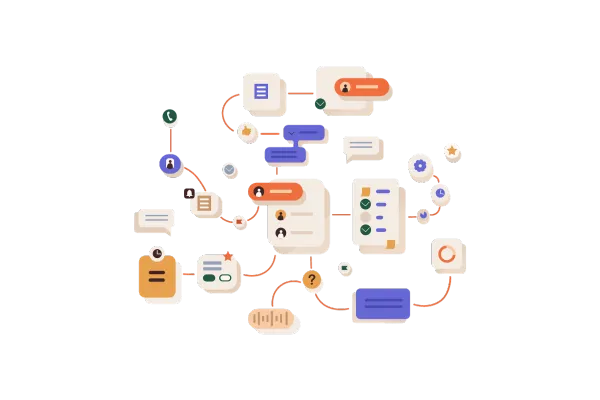
Execution Logs & Enrolment History Enhancements
Overview
Execution Logs and Enrollment History are key parts of Workflows, giving you a clear picture of how your contacts move through the workflow and every action they’ve experienced. These tools help you track progress, spot any errors, and make sure everything is running smoothly.
We’ve introduced some exciting updates and new features to both of these tabs to improve your experience. These changes are designed to make it easier for you to understand what’s happening at each step, quickly fix any issues, and overall, have a smoother, more efficient workflow process.
Upgrades
Execution Logs - UI/UX Changes
1. "View Details" Hyperlink
Previously represented by an icon, the "View Details" option is now a more user-friendly hyperlink. This change makes it easier to identify and access execution details for any specific action.
2. Improved Error Visibility
When any action encounters an error, the Status field or the View Details link will now be highlighted. This enhancement helps users quickly spot issues and take action without sifting through large amounts of data.
3. Highlighting Opened Rows
When the Details section for a specific row item is opened, the row will be highlighted, providing a clear visual reference. This enhancement ensures that users can easily keep track of the current row they are analyzing.
4. Action Column Overhaul
Previously, the "Action" column only displayed the action type, which could be confusing if multiple actions of the same type existed.
We’ve replaced this with the "Action Name" that you assign.
Hovering over the Action Name will display the actual action type for additional context.
5. Enhanced Sorting in Filters
Within the filter dropdown, actions that are part of the workflow will appear first. In a separate section, other actions will be listed for clarity. This breakdown makes filtering by action types more intuitive and helps users prioritize actions directly linked to their workflows.
6. New Workflow Statuses
The statuses displayed in the Enrollment History now provide better insights on why a contact exited or completed a workflow:
"Workflow Completed": When the contact completes the workflow naturally.
"Removed by Workflow Action": When the contact is removed due to an action within the current workflow.
"Removed by External Workflow Action": When the contact is removed because of an action in a different workflow.
7. Pagination
Both the Enrollment History and Execution Logs tabs now support pagination. Users can choose how many row items are displayed per page, with options for 10, 25, or 50 rows at a time. This improves performance and usability for large workflows.
Enrollment History - UI/UX Changes
1. Pagination
Both the Enrollment History and Execution Logs tabs now support pagination. Users can choose how many row items are displayed per page, with options for 10, 25, or 50 rows at a time. This improves performance and usability for large workflows.
Go To Action Button
If you are in the Execution history and on checking the details you decide you have to make changes any of the action.
Now you can directly open the action in the Builder. Just click on the Go To Action button and it will directly take you to the builder and open the Action Sidebar so that you can make your changes.
Date and Time Enhancements
1. Date Format Update
To optimize space usage, we have changed the date format. Now, dates will appear in the MMM-DD format (e.g., Oct-21).
The time will only be shown when the user hovers over the date, keeping the view clean while still providing the necessary details when needed.
2. Timezone Additions
The "Executed On" field in the execution logs now includes the timezone in which the action was performed, making it easier to understand when actions were executed in different time zones.
3. Custom Date Range Option
Users now have more control over the date range when viewing enrollment history and execution logs.
In addition to pre-set options (Today, Yesterday, etc.), users can select a custom start and end date with time, up to a maximum range of 30 days.
Changes in Contact History
We have made significant changes in the "Contact History" section.
Users can go to the Contact History. by clicking the "View Contact History" icon in the Execution Logs.
On clicking the icon it will take you to the contact history of that contact. On the top the contact details will be available.
In the logs all the action executions of the contact will be visible for all the enrollments the contacts have had for this workflow.
We have improved the breadcrumbs for easier navigation through Contact History and Execution Logs.
Breadcrumbs are clickable and takes you back to the logs when clicked.
Changes in Execution History
"Execution History" has also went through a revamp.
On clicking the "View Execution History" icon in the Enrollment history or Execution logs. the execution history for that contact for a specific enrollment will open.
There will be a separate tab on the top for the contact details.
We have improved the breadcrumbs for easier navigation through Execution History and Execution Logs.
Breadcrumbs are clickable and takes you back to the logs when clicked.