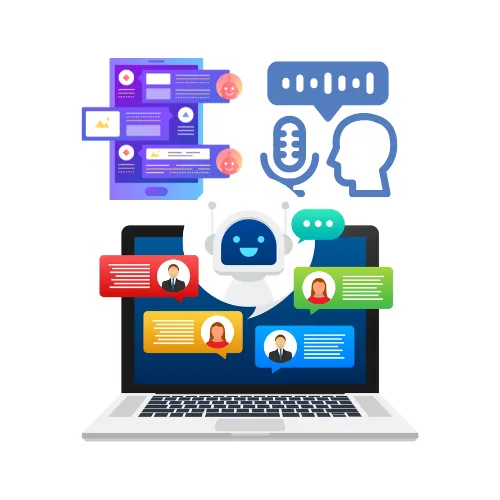
How to Configure Multi-Language Support
Setting up a Voice Agent in a different language is simple. Follow these steps:
Navigate to the Voice AI Configuration Panel – Access your Voice AI settings in the platform.
Select the Desired Language – Use the dropdown menu to choose one of the supported languages.
Choose a Voice – Once a language is selected, the available voices will update automatically. Browse and select the voice that best fits your needs.
Customize Your Greeting Message – Update your greeting to align with the selected language for a seamless user experience.
Save and Deploy – Once everything is configured, save your settings and deploy your Voice Agent.
Best Practices for Optimal Performance
To maximize the effectiveness of your multilingual Voice AI, keep these best practices in mind:
Select the Correct Language – The Voice Agent will only process and respond in the language configured, so ensure you choose the right one during setup.
Avoid Language Prompts – Do not include explicit language instructions in your prompts, as this may cause confusion. The system automatically detects and operates in the selected language.
Update Greeting Messages – Customize the greeting message to match the selected language for a smooth and natural interaction with users.
Frequently Asked Questions
Q: Can a Voice Agent handle multiple languages in a single interaction? A: No, each Voice Agent operates in the configured language. If you need support for multiple languages, consider deploying separate agents for each language.
Q: How many voices are available for each language? A: Our library includes over 80 voices, and the selection updates automatically based on the chosen language. More voices will continue to be added over time.
Q: Can I change the language of an existing Voice Agent? A: Yes, you can update the language selection within the configuration settings. However, you should also update the greeting message to align with the new language.
Q: Will additional languages be added in the future? A: Yes! We are continuously working to expand our language and voice offerings to better support global users.
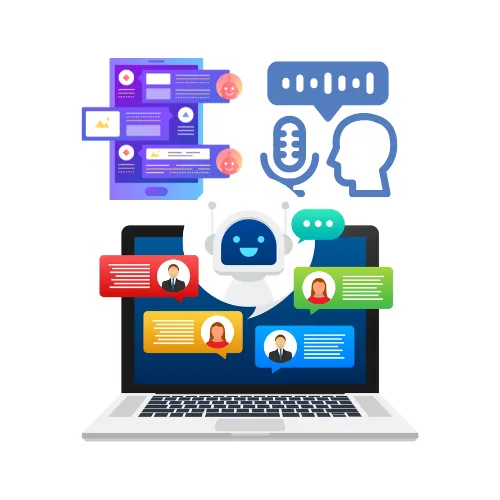
How to Configure Multi-Language Support
Setting up a Voice Agent in a different language is simple. Follow these steps:
Navigate to the Voice AI Configuration Panel – Access your Voice AI settings in the platform.
Select the Desired Language – Use the dropdown menu to choose one of the supported languages.
Choose a Voice – Once a language is selected, the available voices will update automatically. Browse and select the voice that best fits your needs.
Customize Your Greeting Message – Update your greeting to align with the selected language for a seamless user experience.
Save and Deploy – Once everything is configured, save your settings and deploy your Voice Agent.
Best Practices for Optimal Performance
To maximize the effectiveness of your multilingual Voice AI, keep these best practices in mind:
Select the Correct Language – The Voice Agent will only process and respond in the language configured, so ensure you choose the right one during setup.
Avoid Language Prompts – Do not include explicit language instructions in your prompts, as this may cause confusion. The system automatically detects and operates in the selected language.
Update Greeting Messages – Customize the greeting message to match the selected language for a smooth and natural interaction with users.
Frequently Asked Questions
Q: Can a Voice Agent handle multiple languages in a single interaction? A: No, each Voice Agent operates in the configured language. If you need support for multiple languages, consider deploying separate agents for each language.
Q: How many voices are available for each language? A: Our library includes over 80 voices, and the selection updates automatically based on the chosen language. More voices will continue to be added over time.
Q: Can I change the language of an existing Voice Agent? A: Yes, you can update the language selection within the configuration settings. However, you should also update the greeting message to align with the new language.
Q: Will additional languages be added in the future? A: Yes! We are continuously working to expand our language and voice offerings to better support global users.