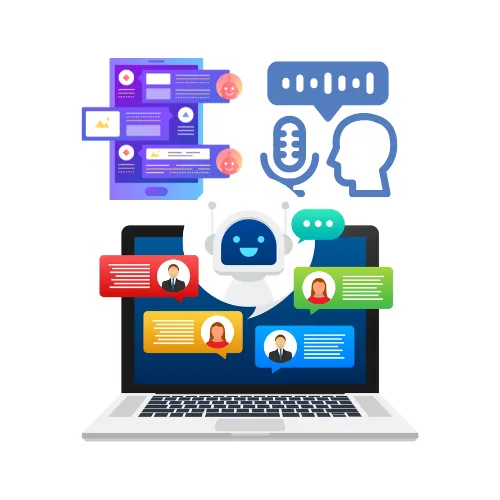
Conversation AI Bot - Explained
The Conversation AI is an advanced feature that leverages AI technologies to enhance customer interactions with your business. The Bot solves complex problems and provides safer, more accurate answers than any AI Chatbot on the market.
The 6 key pillars of the Conversation AI Bot are:
Conversation AI Modes and settings
Supported conversation channels
Training the Bot
Configuring Bot's Intent
Testing the Bot (Bot Trial)
Workflow X Conversation AI
Conversation AI Modes and settings
The Conversation AI bot has 3 modes for your account:
OFF - This is the default mode where the conversation AI feature is inactive. Bot training and bot trial are still active to train and test the bot before launching the bot
Suggestive - The bot responses are available inside the message composer box for the account user to send as is or edit before sending.
Auto-pilot - The bot automatically responds to a contact on behalf of the business.
Supported conversation channels
The bot currently supports the following channels:
SMS
FB
IG
Web Chat (SMS Chat)
Live Chat
GBP (Google Business Profile)
Training the Bot
There are 2 ways to train your bot in the "Bot Training" section of the Conversation AI settings page in your account settings:
Through web URLs and public links
Adding Question and Answer pairs
Configuring Bot's Intent
Currently, there are 2 intents supported by the bot:
General Support or Q/A - Provides information to the contact's queries based on the training information
Appointment Booking - Ask a few questions (customizable) and then book an appointment on the calendar.
Testing the Bot (Bot Trial)
The Conversation AI bot is FREE to test in the "Bot Trial" tab of your Conversation AI account settings page.
The intent to test can be selected from the dropdown and the bot will respond to you the same way it will respond to a contact
Feedback can be provided by using the "Thumbs Up and Down" under each bot's response to fine-tune and add FAQs to be trained
Workflow X Conversation AI
Utilize the power of your bot training within workflows by using the Conversation AI Action allowing:
Customization your entire prompt
Conditional movement of the contact within the workflow
Ask specific questions and create branches based on the contact's reply
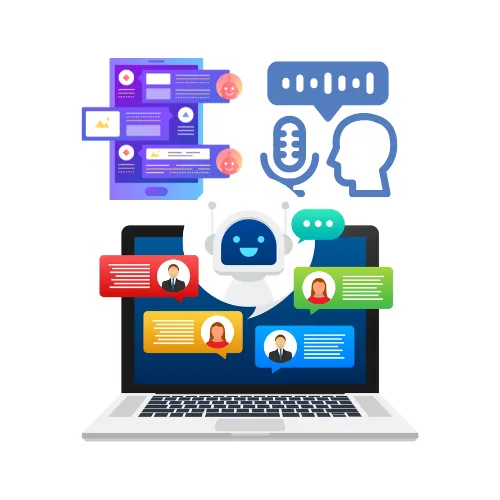
Conversation AI Bot - Explained
The Conversation AI is an advanced feature that leverages AI technologies to enhance customer interactions with your business. The Bot solves complex problems and provides safer, more accurate answers than any AI Chatbot on the market.
The 6 key pillars of the Conversation AI Bot are:
Conversation AI Modes and settings
Supported conversation channels
Training the Bot
Configuring Bot's Intent
Testing the Bot (Bot Trial)
Workflow X Conversation AI
Conversation AI Modes and settings
The Conversation AI bot has 3 modes for your account:
OFF - This is the default mode where the conversation AI feature is inactive. Bot training and bot trial are still active to train and test the bot before launching the bot
Suggestive - The bot responses are available inside the message composer box for the account user to send as is or edit before sending.
Auto-pilot - The bot automatically responds to a contact on behalf of the business.
Supported conversation channels
The bot currently supports the following channels:
SMS
FB
IG
Web Chat (SMS Chat)
Live Chat
GBP (Google Business Profile)
Training the Bot
There are 2 ways to train your bot in the "Bot Training" section of the Conversation AI settings page in your account settings:
Through web URLs and public links
Adding Question and Answer pairs
Configuring Bot's Intent
Currently, there are 2 intents supported by the bot:
General Support or Q/A - Provides information to the contact's queries based on the training information
Appointment Booking - Ask a few questions (customizable) and then book an appointment on the calendar.
Testing the Bot (Bot Trial)
The Conversation AI bot is FREE to test in the "Bot Trial" tab of your Conversation AI account settings page.
The intent to test can be selected from the dropdown and the bot will respond to you the same way it will respond to a contact
Feedback can be provided by using the "Thumbs Up and Down" under each bot's response to fine-tune and add FAQs to be trained
Workflow X Conversation AI
Utilize the power of your bot training within workflows by using the Conversation AI Action allowing:
Customization your entire prompt
Conditional movement of the contact within the workflow
Ask specific questions and create branches based on the contact's reply