KNOWLEDGE CENTER
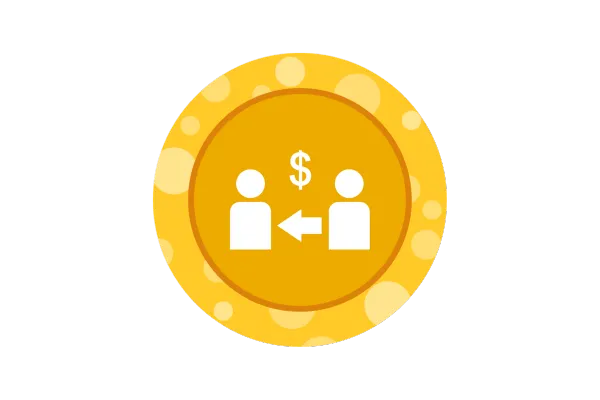
How to pay your Affiliates using Paypal Auto Payouts
Follow these simple steps to pay your Affiliates quickly and efficiently
Requirements
Paypal Business Account Integration
Paypal of Affiliates added under Payout Methods
Please Note : Only Account Admins have the permission to pay affiliates using this method.
Payouts for recurring products are generated automatically but you will still need to click on the "Pay Now" button to pay using Paypal. GHL does not process payouts automatically due to security and authentication issues.
Step 1: Navigate to Payouts Page
Head over to the Payouts page within the Affiliate Manager.
Step 2: View Approved Payouts
Switch to the "Approved for Payouts" tab to view the list of all approved payouts.
Step 3: Select Affiliates for Payouts
Check the box next to the payouts or affiliate names you wish to pay.

Step 4: Initiate Payout
Once you've selected the affiliates, click on the "Pay" button to pay multiple Affiliates together.

Or click on the blue Pay icon next to the Affiliate Name/Payout to pay individually

Step 5: Review and Confirm
Select the payouts and review the Payout details for final confirmation.

Click on Pay Now
Please Note :
If your PayPal Business account is not linked, you'll see the below error message. Click on "Link PayPal Account" and follow this guide to integrate and enable Paypal for Auto Payouts.
Please Note :
Payouts are only processed for Affiliates who have a PayPal account added as their payout method. You'll see an error icon and the option to "Add Account" for affiliates without a linked PayPal account. Click here to learn more.
Important Notes:
After clicking "Pay Now," you'll see successful payouts in the "Paid" tab.

You can click on the three dots to view the payout details.

Please note that PayPal may take some time to process payments, so you may initially see the status as "Pending". You can click on the refresh icon to check the status again.
Post successful payouts, both the Admin (Sender) and Affiliate (Receiver) will receive an email with the payout details.

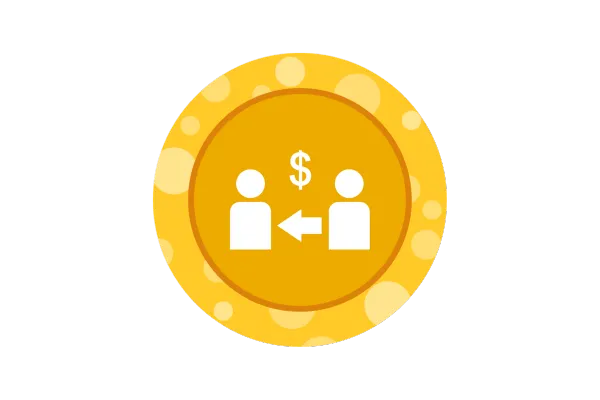
How to pay your Affiliates using Paypal Auto Payouts
Follow these simple steps to pay your Affiliates quickly and efficiently
Requirements
Paypal Business Account Integration
Paypal of Affiliates added under Payout Methods
Please Note : Only Account Admins have the permission to pay affiliates using this method.
Payouts for recurring products are generated automatically but you will still need to click on the "Pay Now" button to pay using Paypal. GHL does not process payouts automatically due to security and authentication issues.
Step 1: Navigate to Payouts Page
Head over to the Payouts page within the Affiliate Manager.
Step 2: View Approved Payouts
Switch to the "Approved for Payouts" tab to view the list of all approved payouts.
Step 3: Select Affiliates for Payouts
Check the box next to the payouts or affiliate names you wish to pay.

Step 4: Initiate Payout
Once you've selected the affiliates, click on the "Pay" button to pay multiple Affiliates together.

Or click on the blue Pay icon next to the Affiliate Name/Payout to pay individually

Step 5: Review and Confirm
Select the payouts and review the Payout details for final confirmation.

Click on Pay Now
Please Note :
If your PayPal Business account is not linked, you'll see the below error message. Click on "Link PayPal Account" and follow this guide to integrate and enable Paypal for Auto Payouts.
Please Note :
Payouts are only processed for Affiliates who have a PayPal account added as their payout method. You'll see an error icon and the option to "Add Account" for affiliates without a linked PayPal account. Click here to learn more.
Important Notes:
After clicking "Pay Now," you'll see successful payouts in the "Paid" tab.

You can click on the three dots to view the payout details.

Please note that PayPal may take some time to process payments, so you may initially see the status as "Pending". You can click on the refresh icon to check the status again.
Post successful payouts, both the Admin (Sender) and Affiliate (Receiver) will receive an email with the payout details.
