KNOWLEDGE CENTER
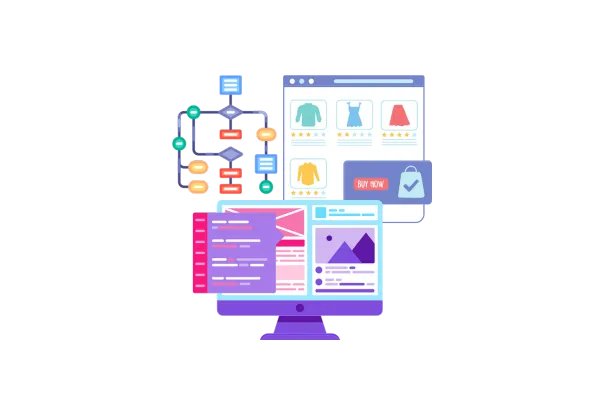
Default Sorting Option for Product List Page for E-commerce stores
Merchant Controls:
A new “Default Sorting” dropdown is available under:
Product List Page > Advanced Settings > Sort & Filter Options
Store owners can choose from the following sorting options:
Date, New to Old
Date, Old to New
Price, Low to High
Price, High to Low
Alphabetically, A-Z
Alphabetically, Z-A
How to Use It?
Navigate to Store Builder and edit the Product List Page.
Go to Advanced Settings > Sort & Filter Options.
Select a Default Sorting option from the dropdown.
Save and publish the changes. The sorting preference will be applied automatically.
Key Points to Note:
If no sorting option is set by the merchant, a platform-wide default (here Date, New to Old) will be used.
Images:
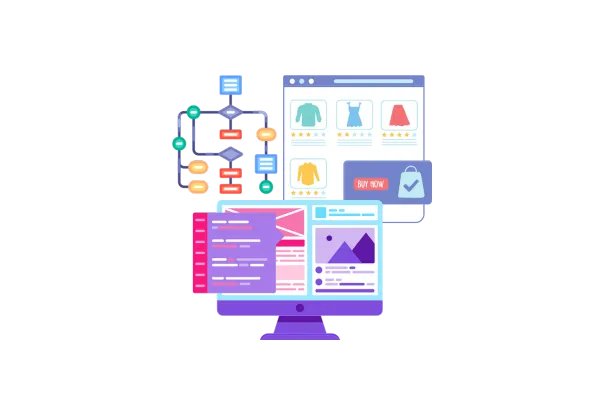
Default Sorting Option for Product List Page for E-commerce stores
Merchant Controls:
A new “Default Sorting” dropdown is available under:
Product List Page > Advanced Settings > Sort & Filter Options
Store owners can choose from the following sorting options:
Date, New to Old
Date, Old to New
Price, Low to High
Price, High to Low
Alphabetically, A-Z
Alphabetically, Z-A
How to Use It?
Navigate to Store Builder and edit the Product List Page.
Go to Advanced Settings > Sort & Filter Options.
Select a Default Sorting option from the dropdown.
Save and publish the changes. The sorting preference will be applied automatically.
Key Points to Note:
If no sorting option is set by the merchant, a platform-wide default (here Date, New to Old) will be used.
Images: